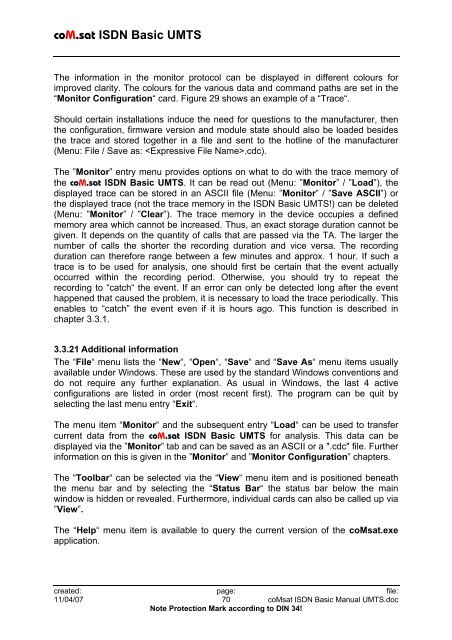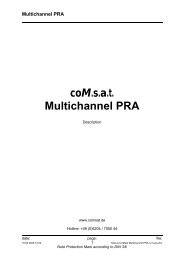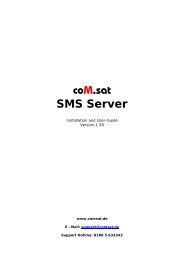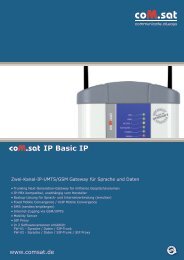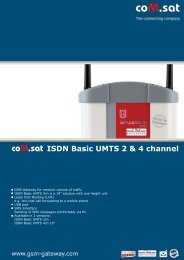coM.sat ISDN Basic UMTS
coM.sat ISDN Basic UMTS
coM.sat ISDN Basic UMTS
Create successful ePaper yourself
Turn your PDF publications into a flip-book with our unique Google optimized e-Paper software.
<strong>coM</strong>.<strong>sat</strong> <strong>ISDN</strong> <strong>Basic</strong> <strong>UMTS</strong><br />
The information in the monitor protocol can be displayed in different colours for<br />
improved clarity. The colours for the various data and command paths are set in the<br />
“Monitor Configuration“ card. Figure 29 shows an example of a “Trace“.<br />
Should certain installations induce the need for questions to the manufacturer, then<br />
the configuration, firmware version and module state should also be loaded besides<br />
the trace and stored together in a file and sent to the hotline of the manufacturer<br />
(Menu: File / Save as: .cdc).<br />
The ”Monitor” entry menu provides options on what to do with the trace memory of<br />
the <strong>coM</strong>.<strong>sat</strong> <strong>ISDN</strong> <strong>Basic</strong> <strong>UMTS</strong>. It can be read out (Menu: ”Monitor” / ”Load”), the<br />
displayed trace can be stored in an ASCII file (Menu: ”Monitor” / ”Save ASCII”) or<br />
the displayed trace (not the trace memory in the <strong>ISDN</strong> <strong>Basic</strong> <strong>UMTS</strong>!) can be deleted<br />
(Menu: ”Monitor” / ”Clear”). The trace memory in the device occupies a defined<br />
memory area which cannot be increased. Thus, an exact storage duration cannot be<br />
given. It depends on the quantity of calls that are passed via the TA. The larger the<br />
number of calls the shorter the recording duration and vice versa. The recording<br />
duration can therefore range between a few minutes and approx. 1 hour. If such a<br />
trace is to be used for analysis, one should first be certain that the event actually<br />
occurred within the recording period. Otherwise, you should try to repeat the<br />
recording to “catch“ the event. If an error can only be detected long after the event<br />
happened that caused the problem, it is necessary to load the trace periodically. This<br />
enables to “catch” the event even if it is hours ago. This function is described in<br />
chapter 3.3.1.<br />
3.3.21 Additional information<br />
The “File“ menu lists the “New“, “Open“, “Save“ and “Save As“ menu items usually<br />
available under Windows. These are used by the standard Windows conventions and<br />
do not require any further explanation. As usual in Windows, the last 4 active<br />
configurations are listed in order (most recent first). The program can be quit by<br />
selecting the last menu entry “Exit“.<br />
The menu item “Monitor“ and the subsequent entry “Load“ can be used to transfer<br />
current data from the <strong>coM</strong>.<strong>sat</strong> <strong>ISDN</strong> <strong>Basic</strong> <strong>UMTS</strong> for analysis. This data can be<br />
displayed via the ”Monitor” tab and can be saved as an ASCII or a ".cdc" file. Further<br />
information on this is given in the ”Monitor” and ”Monitor Configuration” chapters.<br />
The “Toolbar“ can be selected via the “View“ menu item and is positioned beneath<br />
the menu bar and by selecting the “Status Bar“ the status bar below the main<br />
window is hidden or revealed. Furthermore, individual cards can also be called up via<br />
”View”.<br />
The “Help“ menu item is available to query the current version of the <strong>coM</strong><strong>sat</strong>.exe<br />
application.<br />
created: page: file:<br />
11/04/07 70 <strong>coM</strong><strong>sat</strong> <strong>ISDN</strong> <strong>Basic</strong> Manual <strong>UMTS</strong>.doc<br />
Note Protection Mark according to DIN 34!