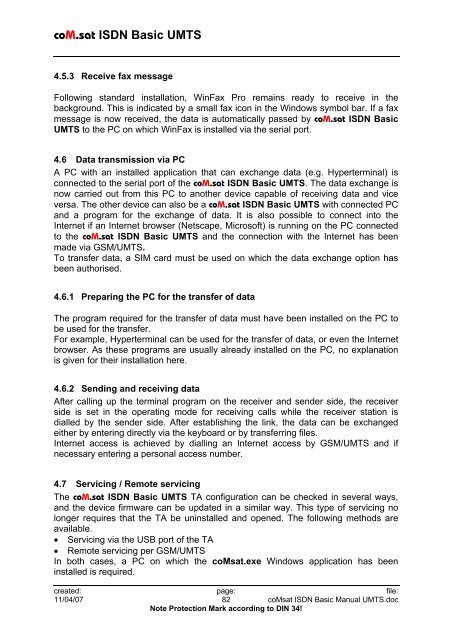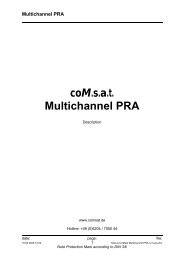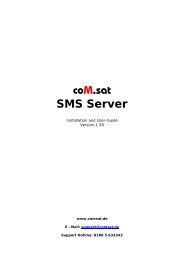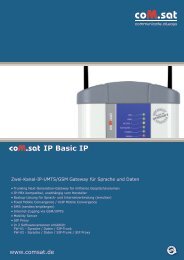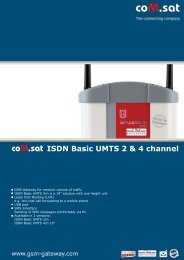coM.sat ISDN Basic UMTS
coM.sat ISDN Basic UMTS
coM.sat ISDN Basic UMTS
Create successful ePaper yourself
Turn your PDF publications into a flip-book with our unique Google optimized e-Paper software.
<strong>coM</strong>.<strong>sat</strong> <strong>ISDN</strong> <strong>Basic</strong> <strong>UMTS</strong><br />
4.5.3 Receive fax message<br />
Following standard installation, WinFax Pro remains ready to receive in the<br />
background. This is indicated by a small fax icon in the Windows symbol bar. If a fax<br />
message is now received, the data is automatically passed by <strong>coM</strong>.<strong>sat</strong> <strong>ISDN</strong> <strong>Basic</strong><br />
<strong>UMTS</strong> to the PC on which WinFax is installed via the serial port.<br />
4.6 Data transmission via PC<br />
A PC with an installed application that can exchange data (e.g. Hyperterminal) is<br />
connected to the serial port of the <strong>coM</strong>.<strong>sat</strong> <strong>ISDN</strong> <strong>Basic</strong> <strong>UMTS</strong>. The data exchange is<br />
now carried out from this PC to another device capable of receiving data and vice<br />
versa. The other device can also be a <strong>coM</strong>.<strong>sat</strong> <strong>ISDN</strong> <strong>Basic</strong> <strong>UMTS</strong> with connected PC<br />
and a program for the exchange of data. It is also possible to connect into the<br />
Internet if an Internet browser (Netscape, Microsoft) is running on the PC connected<br />
to the <strong>coM</strong>.<strong>sat</strong> <strong>ISDN</strong> <strong>Basic</strong> <strong>UMTS</strong> and the connection with the Internet has been<br />
made via GSM/<strong>UMTS</strong>.<br />
To transfer data, a SIM card must be used on which the data exchange option has<br />
been authorised.<br />
4.6.1 Preparing the PC for the transfer of data<br />
The program required for the transfer of data must have been installed on the PC to<br />
be used for the transfer.<br />
For example, Hyperterminal can be used for the transfer of data, or even the Internet<br />
browser. As these programs are usually already installed on the PC, no explanation<br />
is given for their installation here.<br />
4.6.2 Sending and receiving data<br />
After calling up the terminal program on the receiver and sender side, the receiver<br />
side is set in the operating mode for receiving calls while the receiver station is<br />
dialled by the sender side. After establishing the link, the data can be exchanged<br />
either by entering directly via the keyboard or by transferring files.<br />
Internet access is achieved by dialling an Internet access by GSM/<strong>UMTS</strong> and if<br />
necessary entering a personal access number.<br />
4.7 Servicing / Remote servicing<br />
The <strong>coM</strong>.<strong>sat</strong> <strong>ISDN</strong> <strong>Basic</strong> <strong>UMTS</strong> TA configuration can be checked in several ways,<br />
and the device firmware can be updated in a similar way. This type of servicing no<br />
longer requires that the TA be uninstalled and opened. The following methods are<br />
available.<br />
Servicing via the USB port of the TA<br />
Remote servicing per GSM/<strong>UMTS</strong><br />
In both cases, a PC on which the <strong>coM</strong><strong>sat</strong>.exe Windows application has been<br />
installed is required.<br />
created: page: file:<br />
11/04/07 82 <strong>coM</strong><strong>sat</strong> <strong>ISDN</strong> <strong>Basic</strong> Manual <strong>UMTS</strong>.doc<br />
Note Protection Mark according to DIN 34!