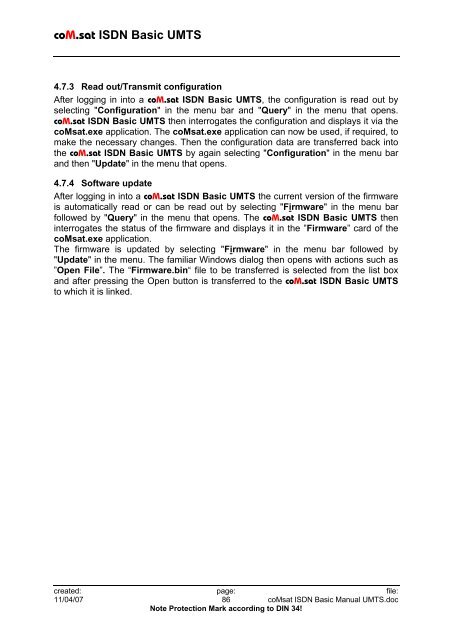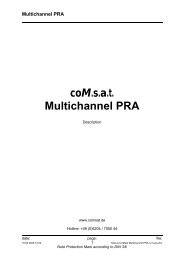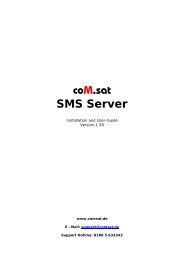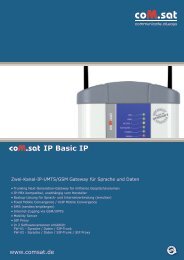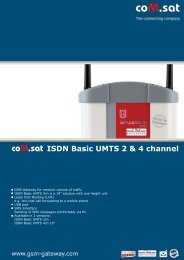coM.sat ISDN Basic UMTS
coM.sat ISDN Basic UMTS
coM.sat ISDN Basic UMTS
You also want an ePaper? Increase the reach of your titles
YUMPU automatically turns print PDFs into web optimized ePapers that Google loves.
<strong>coM</strong>.<strong>sat</strong> <strong>ISDN</strong> <strong>Basic</strong> <strong>UMTS</strong><br />
4.7.3 Read out/Transmit configuration<br />
After logging in into a <strong>coM</strong>.<strong>sat</strong> <strong>ISDN</strong> <strong>Basic</strong> <strong>UMTS</strong>, the configuration is read out by<br />
selecting "Configuration" in the menu bar and "Query" in the menu that opens.<br />
<strong>coM</strong>.<strong>sat</strong> <strong>ISDN</strong> <strong>Basic</strong> <strong>UMTS</strong> then interrogates the configuration and displays it via the<br />
<strong>coM</strong><strong>sat</strong>.exe application. The <strong>coM</strong><strong>sat</strong>.exe application can now be used, if required, to<br />
make the necessary changes. Then the configuration data are transferred back into<br />
the <strong>coM</strong>.<strong>sat</strong> <strong>ISDN</strong> <strong>Basic</strong> <strong>UMTS</strong> by again selecting "Configuration" in the menu bar<br />
and then "Update" in the menu that opens.<br />
4.7.4 Software update<br />
After logging in into a <strong>coM</strong>.<strong>sat</strong> <strong>ISDN</strong> <strong>Basic</strong> <strong>UMTS</strong> the current version of the firmware<br />
is automatically read or can be read out by selecting "Firmware" in the menu bar<br />
followed by "Query" in the menu that opens. The <strong>coM</strong>.<strong>sat</strong> <strong>ISDN</strong> <strong>Basic</strong> <strong>UMTS</strong> then<br />
interrogates the status of the firmware and displays it in the ”Firmware” card of the<br />
<strong>coM</strong><strong>sat</strong>.exe application.<br />
The firmware is updated by selecting "Firmware" in the menu bar followed by<br />
"Update" in the menu. The familiar Windows dialog then opens with actions such as<br />
”Open File”. The “Firmware.bin“ file to be transferred is selected from the list box<br />
and after pressing the Open button is transferred to the <strong>coM</strong>.<strong>sat</strong> <strong>ISDN</strong> <strong>Basic</strong> <strong>UMTS</strong><br />
to which it is linked.<br />
created: page: file:<br />
11/04/07 86 <strong>coM</strong><strong>sat</strong> <strong>ISDN</strong> <strong>Basic</strong> Manual <strong>UMTS</strong>.doc<br />
Note Protection Mark according to DIN 34!