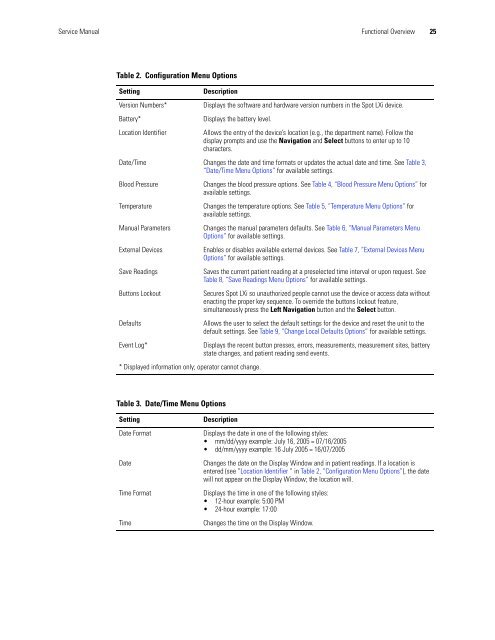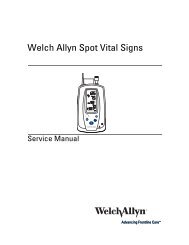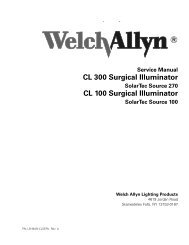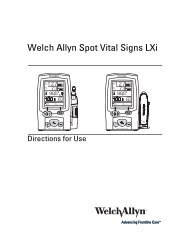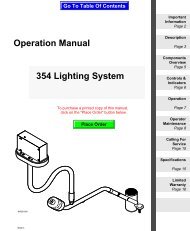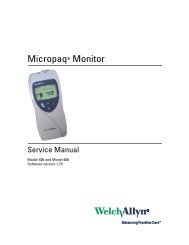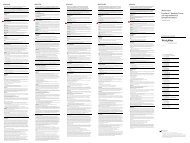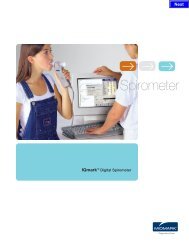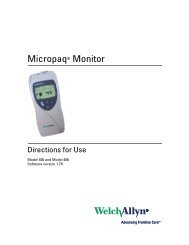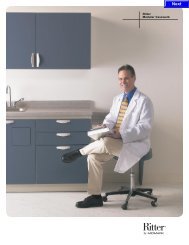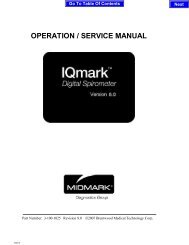Spot Vital Signs LXi Service Manual - Frank's Hospital Workshop
Spot Vital Signs LXi Service Manual - Frank's Hospital Workshop
Spot Vital Signs LXi Service Manual - Frank's Hospital Workshop
Create successful ePaper yourself
Turn your PDF publications into a flip-book with our unique Google optimized e-Paper software.
<strong>Service</strong> <strong>Manual</strong> Functional Overview 25<br />
Table 2. Configuration Menu Options<br />
Setting Description<br />
Version Numbers* Displays the software and hardware version numbers in the <strong>Spot</strong> <strong>LXi</strong> device.<br />
Battery* Displays the battery level.<br />
Location Identifier Allows the entry of the device’s location (e.g., the department name). Follow the<br />
display prompts and use the Navigation and Select buttons to enter up to 10<br />
characters.<br />
Date/Time Changes the date and time formats or updates the actual date and time. See Table 3,<br />
“Date/Time Menu Options” for available settings.<br />
Blood Pressure Changes the blood pressure options. See Table 4, “Blood Pressure Menu Options” for<br />
available settings.<br />
Temperature Changes the temperature options. See Table 5, “Temperature Menu Options” for<br />
available settings.<br />
<strong>Manual</strong> Parameters Changes the manual parameters defaults. See Table 6, “<strong>Manual</strong> Parameters Menu<br />
Options” for available settings.<br />
External Devices Enables or disables available external devices. See Table 7, “External Devices Menu<br />
Options” for available settings.<br />
Save Readings Saves the current patient reading at a preselected time interval or upon request. See<br />
Table 8, “Save Readings Menu Options” for available settings.<br />
Buttons Lockout Secures <strong>Spot</strong> <strong>LXi</strong> so unauthorized people cannot use the device or access data without<br />
enacting the proper key sequence. To override the buttons lockout feature,<br />
simultaneously press the Left Navigation button and the Select button.<br />
Defaults Allows the user to select the default settings for the device and reset the unit to the<br />
default settings. See Table 9, “Change Local Defaults Options” for available settings.<br />
Event Log* Displays the recent button presses, errors, measurements, measurement sites, battery<br />
state changes, and patient reading send events.<br />
* Displayed information only; operator cannot change.<br />
Table 3. Date/Time Menu Options<br />
Setting Description<br />
Date Format Displays the date in one of the following styles:<br />
mm/dd/yyyy example: July 16, 2005 = 07/16/2005<br />
dd/mm/yyyy example: 16 July 2005 = 16/07/2005<br />
Date Changes the date on the Display Window and in patient readings. If a location is<br />
entered (see “Location Identifier “ in Table 2, “Configuration Menu Options”), the date<br />
will not appear on the Display Window; the location will.<br />
Time Format Displays the time in one of the following styles:<br />
12-hour example: 5:00 PM<br />
24-hour example: 17:00<br />
Time Changes the time on the Display Window.