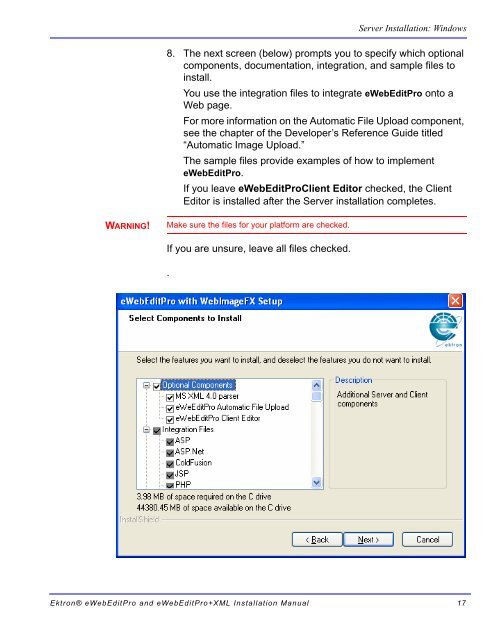Ektron® eWebEditPro and eWebEditPro+XML Installation Manual
Ektron® eWebEditPro and eWebEditPro+XML Installation Manual
Ektron® eWebEditPro and eWebEditPro+XML Installation Manual
Create successful ePaper yourself
Turn your PDF publications into a flip-book with our unique Google optimized e-Paper software.
WARNING!<br />
Server <strong>Installation</strong>: Windows<br />
8. The next screen (below) prompts you to specify which optional<br />
components, documentation, integration, <strong>and</strong> sample files to<br />
install.<br />
You use the integration files to integrate <strong>eWebEditPro</strong> onto a<br />
Web page.<br />
For more information on the Automatic File Upload component,<br />
see the chapter of the Developer’s Reference Guide titled<br />
“Automatic Image Upload.”<br />
The sample files provide examples of how to implement<br />
<strong>eWebEditPro</strong>.<br />
If you leave <strong>eWebEditPro</strong>Client Editor checked, the Client<br />
Editor is installed after the Server installation completes.<br />
Make sure the files for your platform are checked.<br />
If you are unsure, leave all files checked.<br />
.<br />
<strong>Ektron®</strong> <strong>eWebEditPro</strong> <strong>and</strong> <strong>eWebEditPro</strong>+XML <strong>Installation</strong> <strong>Manual</strong> 17