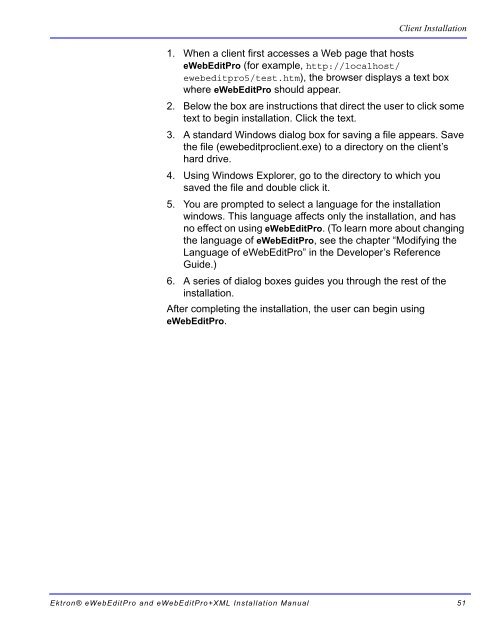Ektron® eWebEditPro and eWebEditPro+XML Installation Manual
Ektron® eWebEditPro and eWebEditPro+XML Installation Manual
Ektron® eWebEditPro and eWebEditPro+XML Installation Manual
Create successful ePaper yourself
Turn your PDF publications into a flip-book with our unique Google optimized e-Paper software.
Client <strong>Installation</strong><br />
1. When a client first accesses a Web page that hosts<br />
<strong>eWebEditPro</strong> (for example, http://localhost/<br />
ewebeditpro5/test.htm), the browser displays a text box<br />
where <strong>eWebEditPro</strong> should appear.<br />
2. Below the box are instructions that direct the user to click some<br />
text to begin installation. Click the text.<br />
3. A st<strong>and</strong>ard Windows dialog box for saving a file appears. Save<br />
the file (ewebeditproclient.exe) to a directory on the client’s<br />
hard drive.<br />
4. Using Windows Explorer, go to the directory to which you<br />
saved the file <strong>and</strong> double click it.<br />
5. You are prompted to select a language for the installation<br />
windows. This language affects only the installation, <strong>and</strong> has<br />
no effect on using <strong>eWebEditPro</strong>. (To learn more about changing<br />
the language of <strong>eWebEditPro</strong>, see the chapter “Modifying the<br />
Language of <strong>eWebEditPro</strong>” in the Developer’s Reference<br />
Guide.)<br />
6. A series of dialog boxes guides you through the rest of the<br />
installation.<br />
After completing the installation, the user can begin using<br />
<strong>eWebEditPro</strong>.<br />
<strong>Ektron®</strong> <strong>eWebEditPro</strong> <strong>and</strong> <strong>eWebEditPro</strong>+XML <strong>Installation</strong> <strong>Manual</strong> 51