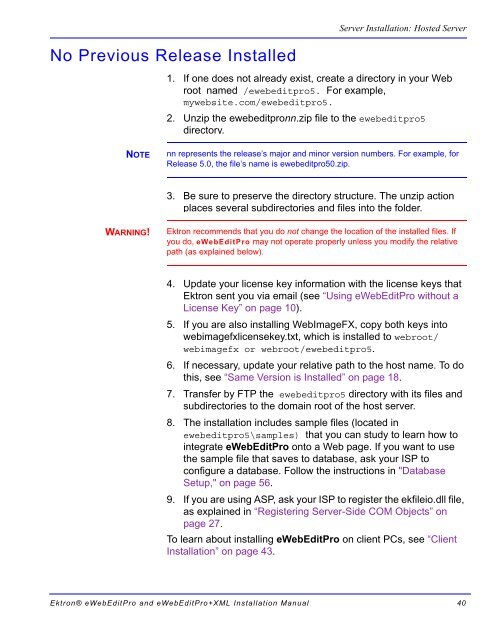Ektron® eWebEditPro and eWebEditPro+XML Installation Manual
Ektron® eWebEditPro and eWebEditPro+XML Installation Manual
Ektron® eWebEditPro and eWebEditPro+XML Installation Manual
Create successful ePaper yourself
Turn your PDF publications into a flip-book with our unique Google optimized e-Paper software.
No Previous Release Installed<br />
NOTE<br />
WARNING!<br />
Server <strong>Installation</strong>: Hosted Server<br />
1. If one does not already exist, create a directory in your Web<br />
root named /ewebeditpro5. For example,<br />
mywebsite.com/ewebeditpro5.<br />
2. Unzip the ewebeditpronn.zip file to the ewebeditpro5<br />
directory.<br />
nn represents the release’s major <strong>and</strong> minor version numbers. For example, for<br />
Release 5.0, the file’s name is ewebeditpro50.zip.<br />
3. Be sure to preserve the directory structure. The unzip action<br />
places several subdirectories <strong>and</strong> files into the folder.<br />
Ektron recommends that you do not change the location of the installed files. If<br />
you do, <strong>eWebEditPro</strong> may not operate properly unless you modify the relative<br />
path (as explained below).<br />
4. Update your license key information with the license keys that<br />
Ektron sent you via email (see “Using <strong>eWebEditPro</strong> without a<br />
License Key” on page 10).<br />
5. If you are also installing WebImageFX, copy both keys into<br />
webimagefxlicensekey.txt, which is installed to webroot/<br />
webimagefx or webroot/ewebeditpro5.<br />
6. If necessary, update your relative path to the host name. To do<br />
this, see “Same Version is Installed” on page 18.<br />
7. Transfer by FTP the ewebeditpro5 directory with its files <strong>and</strong><br />
subdirectories to the domain root of the host server.<br />
8. The installation includes sample files (located in<br />
ewebeditpro5\samples) that you can study to learn how to<br />
integrate <strong>eWebEditPro</strong> onto a Web page. If you want to use<br />
the sample file that saves to database, ask your ISP to<br />
configure a database. Follow the instructions in "Database<br />
Setup," on page 56.<br />
9. If you are using ASP, ask your ISP to register the ekfileio.dll file,<br />
as explained in “Registering Server-Side COM Objects” on<br />
page 27.<br />
To learn about installing <strong>eWebEditPro</strong> on client PCs, see “Client<br />
<strong>Installation</strong>” on page 43.<br />
<strong>Ektron®</strong> <strong>eWebEditPro</strong> <strong>and</strong> <strong>eWebEditPro</strong>+XML <strong>Installation</strong> <strong>Manual</strong> 40