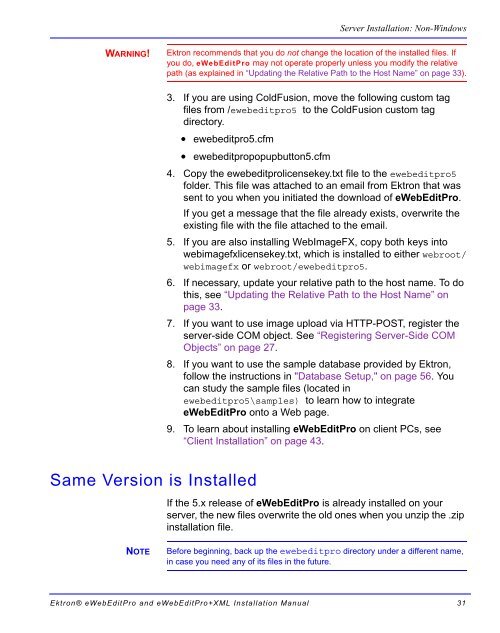Ektron® eWebEditPro and eWebEditPro+XML Installation Manual
Ektron® eWebEditPro and eWebEditPro+XML Installation Manual
Ektron® eWebEditPro and eWebEditPro+XML Installation Manual
Create successful ePaper yourself
Turn your PDF publications into a flip-book with our unique Google optimized e-Paper software.
WARNING!<br />
Same Version is Installed<br />
Server <strong>Installation</strong>: Non-Windows<br />
Ektron recommends that you do not change the location of the installed files. If<br />
you do, <strong>eWebEditPro</strong> may not operate properly unless you modify the relative<br />
path (as explained in “Updating the Relative Path to the Host Name” on page 33).<br />
3. If you are using ColdFusion, move the following custom tag<br />
files from /ewebeditpro5 to the ColdFusion custom tag<br />
directory.<br />
• ewebeditpro5.cfm<br />
• ewebeditpropopupbutton5.cfm<br />
4. Copy the ewebeditprolicensekey.txt file to the ewebeditpro5<br />
folder. This file was attached to an email from Ektron that was<br />
sent to you when you initiated the download of <strong>eWebEditPro</strong>.<br />
If you get a message that the file already exists, overwrite the<br />
existing file with the file attached to the email.<br />
5. If you are also installing WebImageFX, copy both keys into<br />
webimagefxlicensekey.txt, which is installed to either webroot/<br />
webimagefx or webroot/ewebeditpro5.<br />
6. If necessary, update your relative path to the host name. To do<br />
this, see “Updating the Relative Path to the Host Name” on<br />
page 33.<br />
7. If you want to use image upload via HTTP-POST, register the<br />
server-side COM object. See “Registering Server-Side COM<br />
Objects” on page 27.<br />
8. If you want to use the sample database provided by Ektron,<br />
follow the instructions in "Database Setup," on page 56. You<br />
can study the sample files (located in<br />
ewebeditpro5\samples) to learn how to integrate<br />
<strong>eWebEditPro</strong> onto a Web page.<br />
9. To learn about installing <strong>eWebEditPro</strong> on client PCs, see<br />
“Client <strong>Installation</strong>” on page 43.<br />
If the 5.x release of <strong>eWebEditPro</strong> is already installed on your<br />
server, the new files overwrite the old ones when you unzip the .zip<br />
installation file.<br />
NOTE Before beginning, back up the ewebeditpro directory under a different name,<br />
in case you need any of its files in the future.<br />
<strong>Ektron®</strong> <strong>eWebEditPro</strong> <strong>and</strong> <strong>eWebEditPro</strong>+XML <strong>Installation</strong> <strong>Manual</strong> 31