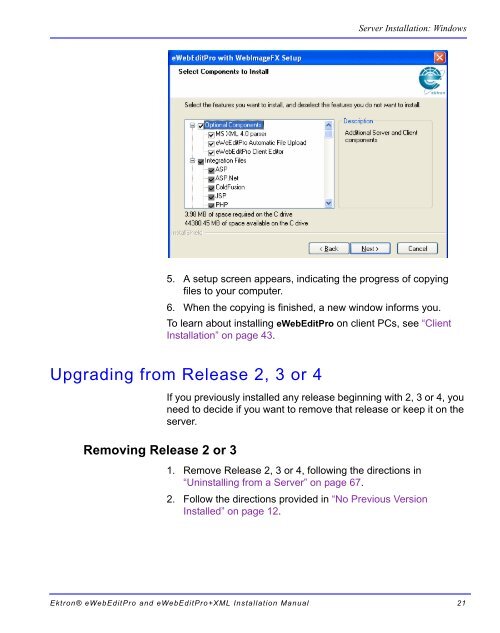Ektron® eWebEditPro and eWebEditPro+XML Installation Manual
Ektron® eWebEditPro and eWebEditPro+XML Installation Manual
Ektron® eWebEditPro and eWebEditPro+XML Installation Manual
Create successful ePaper yourself
Turn your PDF publications into a flip-book with our unique Google optimized e-Paper software.
Server <strong>Installation</strong>: Windows<br />
5. A setup screen appears, indicating the progress of copying<br />
files to your computer.<br />
6. When the copying is finished, a new window informs you.<br />
To learn about installing <strong>eWebEditPro</strong> on client PCs, see “Client<br />
<strong>Installation</strong>” on page 43.<br />
Upgrading from Release 2, 3 or 4<br />
Removing Release 2 or 3<br />
If you previously installed any release beginning with 2, 3 or 4, you<br />
need to decide if you want to remove that release or keep it on the<br />
server.<br />
1. Remove Release 2, 3 or 4, following the directions in<br />
“Uninstalling from a Server” on page 67.<br />
2. Follow the directions provided in “No Previous Version<br />
Installed” on page 12.<br />
<strong>Ektron®</strong> <strong>eWebEditPro</strong> <strong>and</strong> <strong>eWebEditPro</strong>+XML <strong>Installation</strong> <strong>Manual</strong> 21