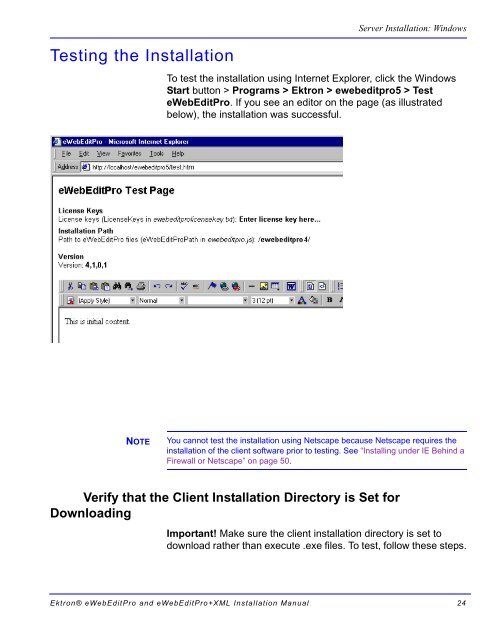Ektron® eWebEditPro and eWebEditPro+XML Installation Manual
Ektron® eWebEditPro and eWebEditPro+XML Installation Manual
Ektron® eWebEditPro and eWebEditPro+XML Installation Manual
Create successful ePaper yourself
Turn your PDF publications into a flip-book with our unique Google optimized e-Paper software.
Testing the <strong>Installation</strong><br />
NOTE<br />
Server <strong>Installation</strong>: Windows<br />
To test the installation using Internet Explorer, click the Windows<br />
Start button > Programs > Ektron > ewebeditpro5 > Test<br />
<strong>eWebEditPro</strong>. If you see an editor on the page (as illustrated<br />
below), the installation was successful.<br />
You cannot test the installation using Netscape because Netscape requires the<br />
installation of the client software prior to testing. See “Installing under IE Behind a<br />
Firewall or Netscape” on page 50.<br />
Verify that the Client <strong>Installation</strong> Directory is Set for<br />
Downloading<br />
Important! Make sure the client installation directory is set to<br />
download rather than execute .exe files. To test, follow these steps.<br />
<strong>Ektron®</strong> <strong>eWebEditPro</strong> <strong>and</strong> <strong>eWebEditPro</strong>+XML <strong>Installation</strong> <strong>Manual</strong> 24