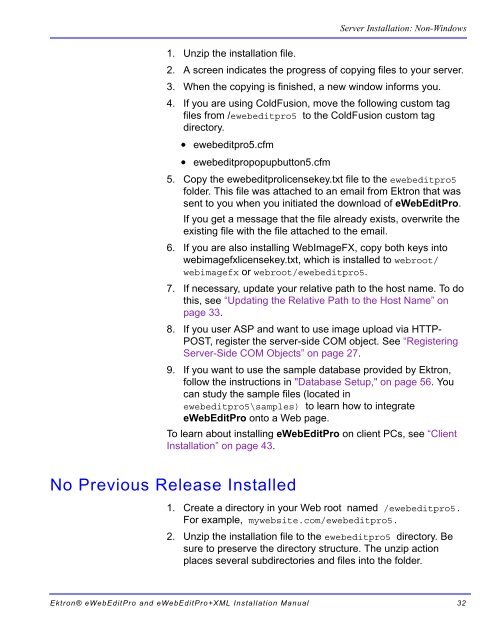Ektron® eWebEditPro and eWebEditPro+XML Installation Manual
Ektron® eWebEditPro and eWebEditPro+XML Installation Manual
Ektron® eWebEditPro and eWebEditPro+XML Installation Manual
You also want an ePaper? Increase the reach of your titles
YUMPU automatically turns print PDFs into web optimized ePapers that Google loves.
Server <strong>Installation</strong>: Non-Windows<br />
1. Unzip the installation file.<br />
2. A screen indicates the progress of copying files to your server.<br />
3. When the copying is finished, a new window informs you.<br />
4. If you are using ColdFusion, move the following custom tag<br />
files from /ewebeditpro5 to the ColdFusion custom tag<br />
directory.<br />
• ewebeditpro5.cfm<br />
• ewebeditpropopupbutton5.cfm<br />
5. Copy the ewebeditprolicensekey.txt file to the ewebeditpro5<br />
folder. This file was attached to an email from Ektron that was<br />
sent to you when you initiated the download of <strong>eWebEditPro</strong>.<br />
If you get a message that the file already exists, overwrite the<br />
existing file with the file attached to the email.<br />
6. If you are also installing WebImageFX, copy both keys into<br />
webimagefxlicensekey.txt, which is installed to webroot/<br />
webimagefx or webroot/ewebeditpro5.<br />
7. If necessary, update your relative path to the host name. To do<br />
this, see “Updating the Relative Path to the Host Name” on<br />
page 33.<br />
8. If you user ASP <strong>and</strong> want to use image upload via HTTP-<br />
POST, register the server-side COM object. See “Registering<br />
Server-Side COM Objects” on page 27.<br />
9. If you want to use the sample database provided by Ektron,<br />
follow the instructions in "Database Setup," on page 56. You<br />
can study the sample files (located in<br />
ewebeditpro5\samples) to learn how to integrate<br />
<strong>eWebEditPro</strong> onto a Web page.<br />
To learn about installing <strong>eWebEditPro</strong> on client PCs, see “Client<br />
<strong>Installation</strong>” on page 43.<br />
No Previous Release Installed<br />
1. Create a directory in your Web root named /ewebeditpro5.<br />
For example, mywebsite.com/ewebeditpro5.<br />
2. Unzip the installation file to the ewebeditpro5 directory. Be<br />
sure to preserve the directory structure. The unzip action<br />
places several subdirectories <strong>and</strong> files into the folder.<br />
<strong>Ektron®</strong> <strong>eWebEditPro</strong> <strong>and</strong> <strong>eWebEditPro</strong>+XML <strong>Installation</strong> <strong>Manual</strong> 32