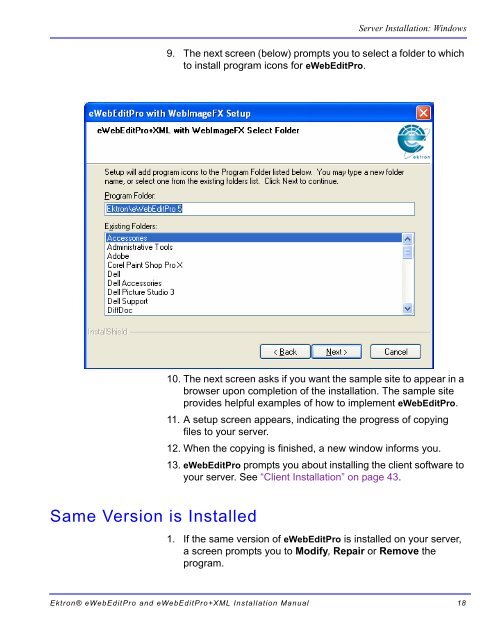Ektron® eWebEditPro and eWebEditPro+XML Installation Manual
Ektron® eWebEditPro and eWebEditPro+XML Installation Manual
Ektron® eWebEditPro and eWebEditPro+XML Installation Manual
Create successful ePaper yourself
Turn your PDF publications into a flip-book with our unique Google optimized e-Paper software.
Same Version is Installed<br />
Server <strong>Installation</strong>: Windows<br />
9. The next screen (below) prompts you to select a folder to which<br />
to install program icons for <strong>eWebEditPro</strong>.<br />
10. The next screen asks if you want the sample site to appear in a<br />
browser upon completion of the installation. The sample site<br />
provides helpful examples of how to implement <strong>eWebEditPro</strong>.<br />
11. A setup screen appears, indicating the progress of copying<br />
files to your server.<br />
12. When the copying is finished, a new window informs you.<br />
13. <strong>eWebEditPro</strong> prompts you about installing the client software to<br />
your server. See “Client <strong>Installation</strong>” on page 43.<br />
1. If the same version of <strong>eWebEditPro</strong> is installed on your server,<br />
a screen prompts you to Modify, Repair or Remove the<br />
program.<br />
<strong>Ektron®</strong> <strong>eWebEditPro</strong> <strong>and</strong> <strong>eWebEditPro</strong>+XML <strong>Installation</strong> <strong>Manual</strong> 18