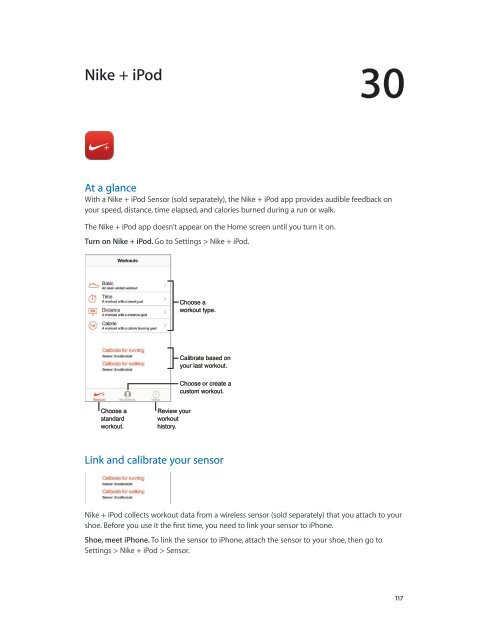iPhone User Guide - Support - Apple
iPhone User Guide - Support - Apple
iPhone User Guide - Support - Apple
Create successful ePaper yourself
Turn your PDF publications into a flip-book with our unique Google optimized e-Paper software.
Nike + iPod<br />
30<br />
At a glance<br />
With a Nike + iPod Sensor (sold separately), the Nike + iPod app provides audible feedback on<br />
your speed, distance, time elapsed, and calories burned during a run or walk.<br />
The Nike + iPod app doesn’t appear on the Home screen until you turn it on.<br />
Turn on Nike + iPod. Go to Settings > Nike + iPod.<br />
Choose a<br />
workout type.<br />
Calibrate based on<br />
your last workout.<br />
Choose or create a<br />
custom workout.<br />
Choose a<br />
standard<br />
workout.<br />
Review your<br />
workout<br />
history.<br />
Link and calibrate your sensor<br />
Nike + iPod collects workout data from a wireless sensor (sold separately) that you attach to your<br />
shoe. Before you use it the first time, you need to link your sensor to <strong>iPhone</strong>.<br />
Shoe, meet <strong>iPhone</strong>. To link the sensor to <strong>iPhone</strong>, attach the sensor to your shoe, then go to<br />
Settings > Nike + iPod > Sensor.<br />
117