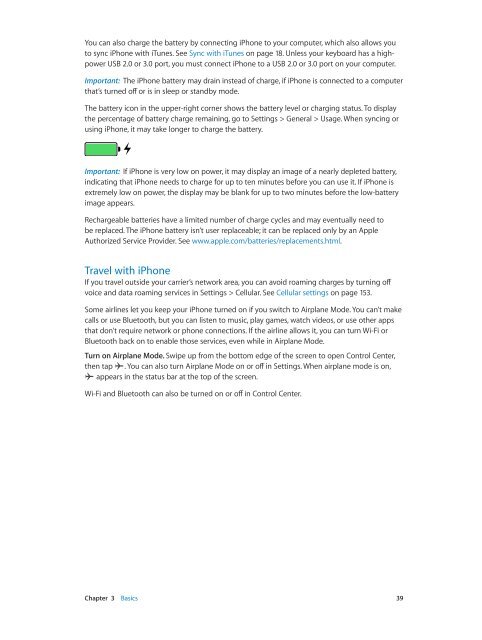iPhone User Guide - Support - Apple
iPhone User Guide - Support - Apple
iPhone User Guide - Support - Apple
Create successful ePaper yourself
Turn your PDF publications into a flip-book with our unique Google optimized e-Paper software.
You can also charge the battery by connecting <strong>iPhone</strong> to your computer, which also allows you<br />
to sync <strong>iPhone</strong> with iTunes. See Sync with iTunes on page 18. Unless your keyboard has a highpower<br />
USB 2.0 or 3.0 port, you must connect <strong>iPhone</strong> to a USB 2.0 or 3.0 port on your computer.<br />
Important: The <strong>iPhone</strong> battery may drain instead of charge, if <strong>iPhone</strong> is connected to a computer<br />
that’s turned off or is in sleep or standby mode.<br />
The battery icon in the upper-right corner shows the battery level or charging status. To display<br />
the percentage of battery charge remaining, go to Settings > General > Usage. When syncing or<br />
using <strong>iPhone</strong>, it may take longer to charge the battery.<br />
Important: If <strong>iPhone</strong> is very low on power, it may display an image of a nearly depleted battery,<br />
indicating that <strong>iPhone</strong> needs to charge for up to ten minutes before you can use it. If <strong>iPhone</strong> is<br />
extremely low on power, the display may be blank for up to two minutes before the low-battery<br />
image appears.<br />
Rechargeable batteries have a limited number of charge cycles and may eventually need to<br />
be replaced. The <strong>iPhone</strong> battery isn’t user replaceable; it can be replaced only by an <strong>Apple</strong><br />
Authorized Service Provider. See www.apple.com/batteries/replacements.html.<br />
Travel with <strong>iPhone</strong><br />
If you travel outside your carrier’s network area, you can avoid roaming charges by turning off<br />
voice and data roaming services in Settings > Cellular. See Cellular settings on page 153.<br />
Some airlines let you keep your <strong>iPhone</strong> turned on if you switch to Airplane Mode. You can’t make<br />
calls or use Bluetooth, but you can listen to music, play games, watch videos, or use other apps<br />
that don’t require network or phone connections. If the airline allows it, you can turn Wi-Fi or<br />
Bluetooth back on to enable those services, even while in Airplane Mode.<br />
Turn on Airplane Mode. Swipe up from the bottom edge of the screen to open Control Center,<br />
then tap . You can also turn Airplane Mode on or off in Settings. When airplane mode is on,<br />
appears in the status bar at the top of the screen.<br />
Wi-Fi and Bluetooth can also be turned on or off in Control Center.<br />
Chapter 3 Basics 39