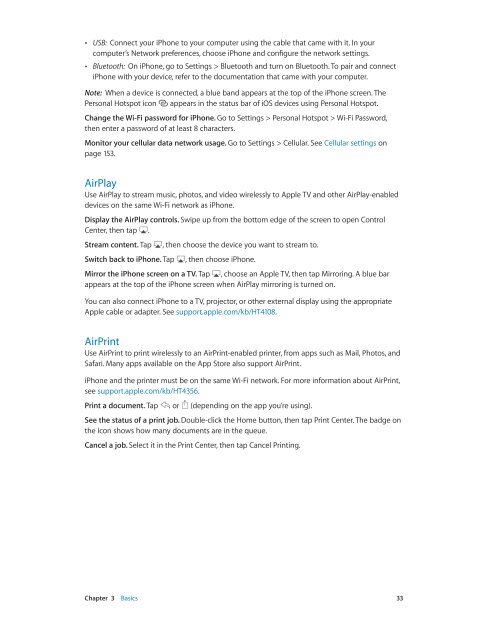iPhone User Guide - Support - Apple
iPhone User Guide - Support - Apple
iPhone User Guide - Support - Apple
Create successful ePaper yourself
Turn your PDF publications into a flip-book with our unique Google optimized e-Paper software.
••<br />
USB: Connect your <strong>iPhone</strong> to your computer using the cable that came with it. In your<br />
computer’s Network preferences, choose <strong>iPhone</strong> and configure the network settings.<br />
••<br />
Bluetooth: On <strong>iPhone</strong>, go to Settings > Bluetooth and turn on Bluetooth. To pair and connect<br />
<strong>iPhone</strong> with your device, refer to the documentation that came with your computer.<br />
Note: When a device is connected, a blue band appears at the top of the <strong>iPhone</strong> screen. The<br />
Personal Hotspot icon appears in the status bar of iOS devices using Personal Hotspot.<br />
Change the Wi-Fi password for <strong>iPhone</strong>. Go to Settings > Personal Hotspot > Wi-Fi Password,<br />
then enter a password of at least 8 characters.<br />
Monitor your cellular data network usage. Go to Settings > Cellular. See Cellular settings on<br />
page 153.<br />
AirPlay<br />
Use AirPlay to stream music, photos, and video wirelessly to <strong>Apple</strong> TV and other AirPlay-enabled<br />
devices on the same Wi-Fi network as <strong>iPhone</strong>.<br />
Display the AirPlay controls. Swipe up from the bottom edge of the screen to open Control<br />
Center, then tap .<br />
Stream content. Tap<br />
Switch back to <strong>iPhone</strong>. Tap<br />
, then choose the device you want to stream to.<br />
, then choose <strong>iPhone</strong>.<br />
Mirror the <strong>iPhone</strong> screen on a TV. Tap , choose an <strong>Apple</strong> TV, then tap Mirroring. A blue bar<br />
appears at the top of the <strong>iPhone</strong> screen when AirPlay mirroring is turned on.<br />
You can also connect <strong>iPhone</strong> to a TV, projector, or other external display using the appropriate<br />
<strong>Apple</strong> cable or adapter. See support.apple.com/kb/HT4108.<br />
AirPrint<br />
Use AirPrint to print wirelessly to an AirPrint-enabled printer, from apps such as Mail, Photos, and<br />
Safari. Many apps available on the App Store also support AirPrint.<br />
<strong>iPhone</strong> and the printer must be on the same Wi-Fi network. For more information about AirPrint,<br />
see support.apple.com/kb/HT4356.<br />
Print a document. Tap or (depending on the app you’re using).<br />
See the status of a print job. Double-click the Home button, then tap Print Center. The badge on<br />
the icon shows how many documents are in the queue.<br />
Cancel a job. Select it in the Print Center, then tap Cancel Printing.<br />
Chapter 3 Basics 33