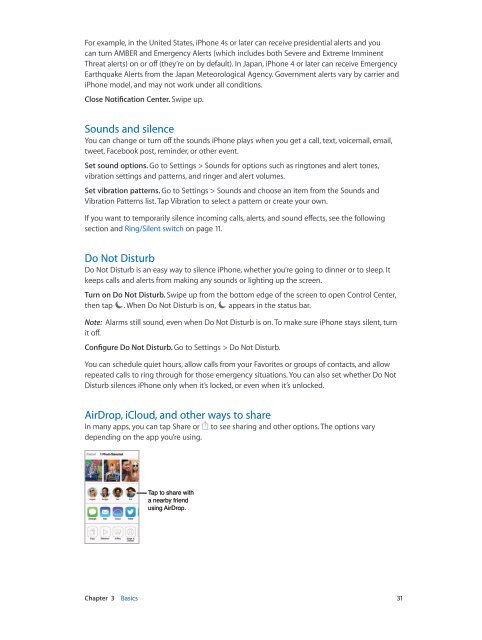iPhone User Guide - Support - Apple
iPhone User Guide - Support - Apple
iPhone User Guide - Support - Apple
You also want an ePaper? Increase the reach of your titles
YUMPU automatically turns print PDFs into web optimized ePapers that Google loves.
For example, in the United States, <strong>iPhone</strong> 4s or later can receive presidential alerts and you<br />
can turn AMBER and Emergency Alerts (which includes both Severe and Extreme Imminent<br />
Threat alerts) on or off (they’re on by default). In Japan, <strong>iPhone</strong> 4 or later can receive Emergency<br />
Earthquake Alerts from the Japan Meteorological Agency. Government alerts vary by carrier and<br />
<strong>iPhone</strong> model, and may not work under all conditions.<br />
Close Notification Center. Swipe up.<br />
Sounds and silence<br />
You can change or turn off the sounds <strong>iPhone</strong> plays when you get a call, text, voicemail, email,<br />
tweet, Facebook post, reminder, or other event.<br />
Set sound options. Go to Settings > Sounds for options such as ringtones and alert tones,<br />
vibration settings and patterns, and ringer and alert volumes.<br />
Set vibration patterns. Go to Settings > Sounds and choose an item from the Sounds and<br />
Vibration Patterns list. Tap Vibration to select a pattern or create your own.<br />
If you want to temporarily silence incoming calls, alerts, and sound effects, see the following<br />
section and Ring/Silent switch on page 11.<br />
Do Not Disturb<br />
Do Not Disturb is an easy way to silence <strong>iPhone</strong>, whether you’re going to dinner or to sleep. It<br />
keeps calls and alerts from making any sounds or lighting up the screen.<br />
Turn on Do Not Disturb. Swipe up from the bottom edge of the screen to open Control Center,<br />
then tap . When Do Not Disturb is on, appears in the status bar.<br />
Note: Alarms still sound, even when Do Not Disturb is on. To make sure <strong>iPhone</strong> stays silent, turn<br />
it off.<br />
Configure Do Not Disturb. Go to Settings > Do Not Disturb.<br />
You can schedule quiet hours, allow calls from your Favorites or groups of contacts, and allow<br />
repeated calls to ring through for those emergency situations. You can also set whether Do Not<br />
Disturb silences <strong>iPhone</strong> only when it’s locked, or even when it’s unlocked.<br />
AirDrop, iCloud, and other ways to share<br />
In many apps, you can tap Share or<br />
depending on the app you’re using.<br />
to see sharing and other options. The options vary<br />
Tap to share with<br />
a nearby friend<br />
using AirDrop.<br />
Chapter 3 Basics 31