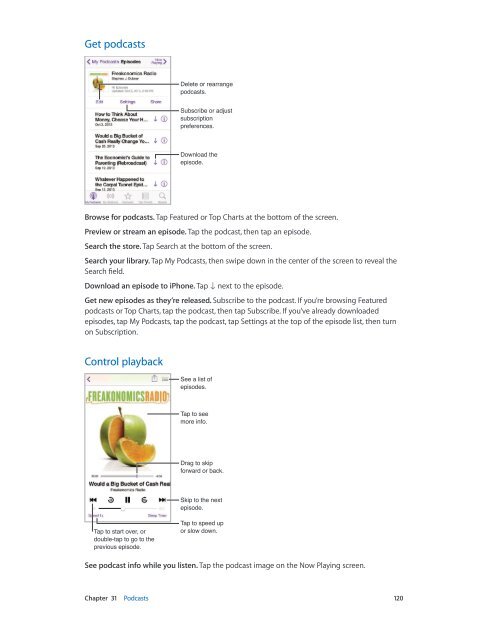iPhone User Guide - Support - Apple
iPhone User Guide - Support - Apple
iPhone User Guide - Support - Apple
You also want an ePaper? Increase the reach of your titles
YUMPU automatically turns print PDFs into web optimized ePapers that Google loves.
Get podcasts<br />
Delete or rearrange<br />
podcasts.<br />
Subscribe or adjust<br />
subscription<br />
preferences.<br />
Download the<br />
episode.<br />
Browse for podcasts. Tap Featured or Top Charts at the bottom of the screen.<br />
Preview or stream an episode. Tap the podcast, then tap an episode.<br />
Search the store. Tap Search at the bottom of the screen.<br />
Search your library. Tap My Podcasts, then swipe down in the center of the screen to reveal the<br />
Search field.<br />
Download an episode to <strong>iPhone</strong>. Tap next to the episode.<br />
Get new episodes as they’re released. Subscribe to the podcast. If you’re browsing Featured<br />
podcasts or Top Charts, tap the podcast, then tap Subscribe. If you’ve already downloaded<br />
episodes, tap My Podcasts, tap the podcast, tap Settings at the top of the episode list, then turn<br />
on Subscription.<br />
Control playback<br />
See a list of<br />
episodes.<br />
Tap to see<br />
more info.<br />
Drag to skip<br />
forward or back.<br />
Skip to the next<br />
episode.<br />
Tap to start over, or<br />
double-tap to go to the<br />
previous episode.<br />
Tap to speed up<br />
or slow down.<br />
See podcast info while you listen. Tap the podcast image on the Now Playing screen.<br />
Chapter 31 Podcasts 120