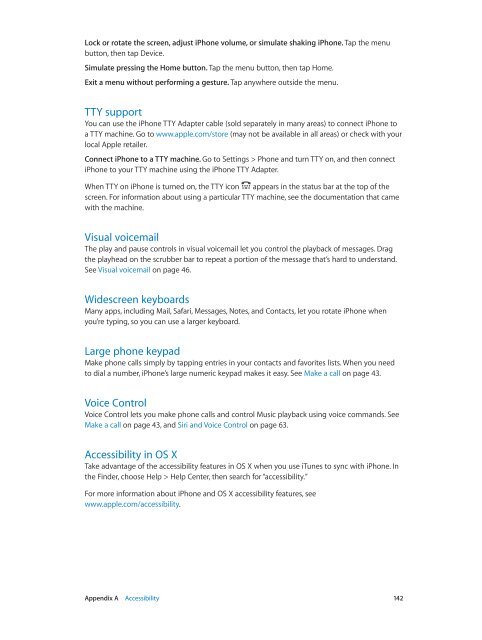iPhone User Guide - Support - Apple
iPhone User Guide - Support - Apple
iPhone User Guide - Support - Apple
Create successful ePaper yourself
Turn your PDF publications into a flip-book with our unique Google optimized e-Paper software.
Lock or rotate the screen, adjust <strong>iPhone</strong> volume, or simulate shaking <strong>iPhone</strong>. Tap the menu<br />
button, then tap Device.<br />
Simulate pressing the Home button. Tap the menu button, then tap Home.<br />
Exit a menu without performing a gesture. Tap anywhere outside the menu.<br />
TTY support<br />
You can use the <strong>iPhone</strong> TTY Adapter cable (sold separately in many areas) to connect <strong>iPhone</strong> to<br />
a TTY machine. Go to www.apple.com/store (may not be available in all areas) or check with your<br />
local <strong>Apple</strong> retailer.<br />
Connect <strong>iPhone</strong> to a TTY machine. Go to Settings > Phone and turn TTY on, and then connect<br />
<strong>iPhone</strong> to your TTY machine using the <strong>iPhone</strong> TTY Adapter.<br />
When TTY on <strong>iPhone</strong> is turned on, the TTY icon appears in the status bar at the top of the<br />
screen. For information about using a particular TTY machine, see the documentation that came<br />
with the machine.<br />
Visual voicemail<br />
The play and pause controls in visual voicemail let you control the playback of messages. Drag<br />
the playhead on the scrubber bar to repeat a portion of the message that’s hard to understand.<br />
See Visual voicemail on page 46.<br />
Widescreen keyboards<br />
Many apps, including Mail, Safari, Messages, Notes, and Contacts, let you rotate <strong>iPhone</strong> when<br />
you’re typing, so you can use a larger keyboard.<br />
Large phone keypad<br />
Make phone calls simply by tapping entries in your contacts and favorites lists. When you need<br />
to dial a number, <strong>iPhone</strong>’s large numeric keypad makes it easy. See Make a call on page 43.<br />
Voice Control<br />
Voice Control lets you make phone calls and control Music playback using voice commands. See<br />
Make a call on page 43, and Siri and Voice Control on page 63.<br />
Accessibility in OS X<br />
Take advantage of the accessibility features in OS X when you use iTunes to sync with <strong>iPhone</strong>. In<br />
the Finder, choose Help > Help Center, then search for “accessibility.”<br />
For more information about <strong>iPhone</strong> and OS X accessibility features, see<br />
www.apple.com/accessibility.<br />
Appendix A Accessibility 142