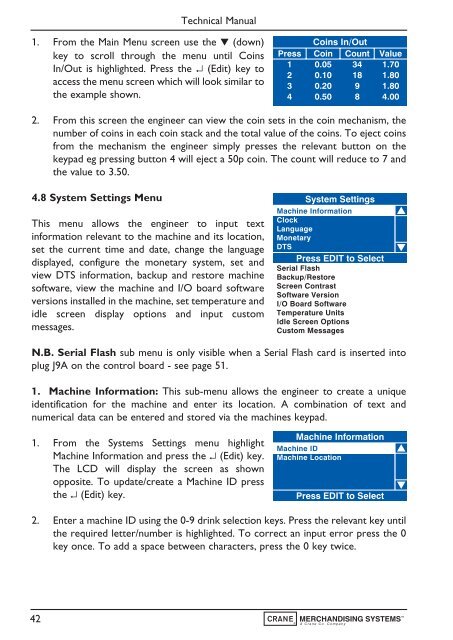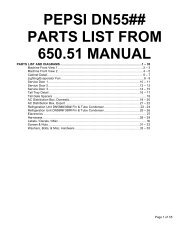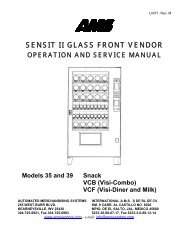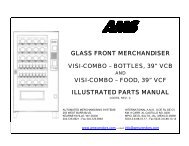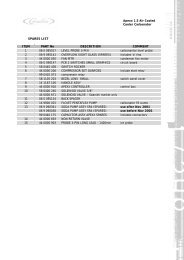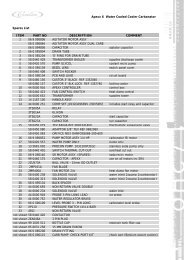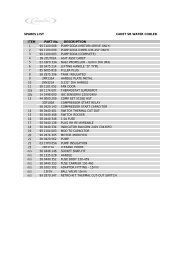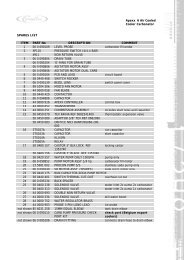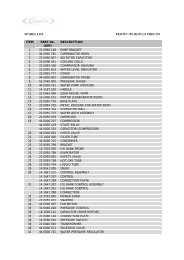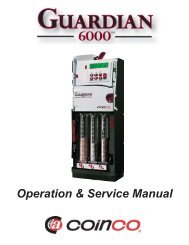Evolution Technical Manual - Jemphrey
Evolution Technical Manual - Jemphrey
Evolution Technical Manual - Jemphrey
Create successful ePaper yourself
Turn your PDF publications into a flip-book with our unique Google optimized e-Paper software.
<strong>Technical</strong> <strong>Manual</strong><br />
1. From the Main Menu screen use the ▼ (down)<br />
key to scroll through the menu until Coins<br />
In/Out is highlighted. Press the ↵ (Edit) key to<br />
access the menu screen which will look similar to<br />
the example shown.<br />
Press<br />
1<br />
2<br />
3<br />
4<br />
Coins In/Out<br />
Coin Count<br />
0.05 34<br />
0.10 18<br />
0.20 9<br />
0.50 8<br />
Value<br />
1.70<br />
1.80<br />
1.80<br />
4.00<br />
2. From this screen the engineer can view the coin sets in the coin mechanism, the<br />
number of coins in each coin stack and the total value of the coins. To eject coins<br />
from the mechanism the engineer simply presses the relevant button on the<br />
keypad eg pressing button 4 will eject a 50p coin. The count will reduce to 7 and<br />
the value to 3.50.<br />
4.8 System Settings Menu<br />
This menu allows the engineer to input text<br />
information relevant to the machine and its location,<br />
set the current time and date, change the language<br />
displayed, configure the monetary system, set and<br />
view DTS information, backup and restore machine<br />
software, view the machine and I/O board software<br />
versions installed in the machine, set temperature and<br />
idle screen display options and input custom<br />
messages.<br />
System Settings<br />
Machine Information<br />
Clock<br />
Language<br />
Monetary<br />
DTS<br />
Press EDIT to Select<br />
Serial Flash<br />
Backup/Restore<br />
Screen Contrast<br />
Software Version<br />
I/O Board Software<br />
Temperature Units<br />
Idle Screen Options<br />
Custom Messages<br />
N.B. Serial Flash sub menu is only visible when a Serial Flash card is inserted into<br />
plug J9A on the control board - see page 51.<br />
1. Machine Information: This sub-menu allows the engineer to create a unique<br />
identification for the machine and enter its location. A combination of text and<br />
numerical data can be entered and stored via the machines keypad.<br />
1. From the Systems Settings menu highlight<br />
Machine Information and press the ↵ (Edit) key.<br />
The LCD will display the screen as shown<br />
opposite. To update/create a Machine ID press<br />
the ↵ (Edit) key.<br />
Machine Information<br />
Machine ID<br />
Machine Location<br />
Press EDIT to Select<br />
2. Enter a machine ID using the 0-9 drink selection keys. Press the relevant key until<br />
the required letter/number is highlighted. To correct an input error press the 0<br />
key once. To add a space between characters, press the 0 key twice.<br />
42