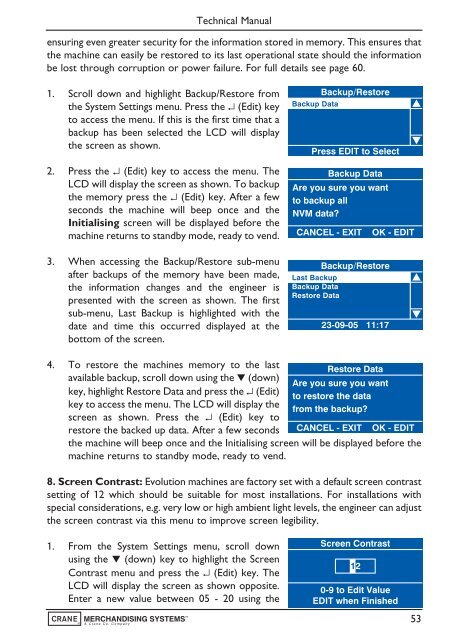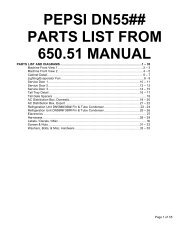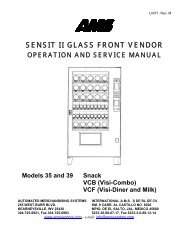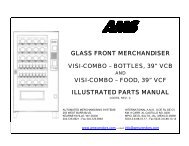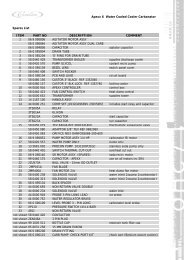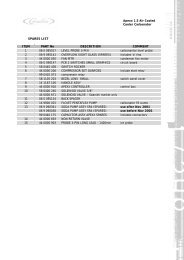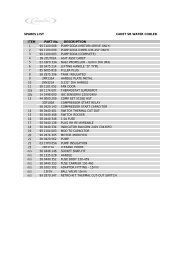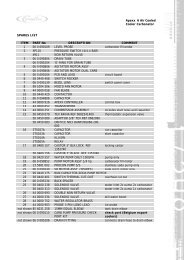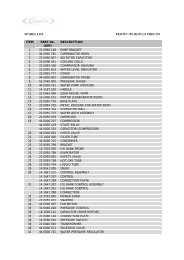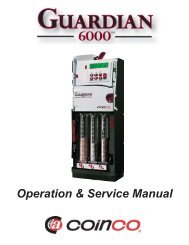Evolution Technical Manual - Jemphrey
Evolution Technical Manual - Jemphrey
Evolution Technical Manual - Jemphrey
Create successful ePaper yourself
Turn your PDF publications into a flip-book with our unique Google optimized e-Paper software.
<strong>Technical</strong> <strong>Manual</strong><br />
ensuring even greater security for the information stored in memory. This ensures that<br />
the machine can easily be restored to its last operational state should the information<br />
be lost through corruption or power failure. For full details see page 60.<br />
1. Scroll down and highlight Backup/Restore from<br />
the System Settings menu. Press the ↵ (Edit) key<br />
to access the menu. If this is the first time that a<br />
backup has been selected the LCD will display<br />
the screen as shown.<br />
2. Press the ↵ (Edit) key to access the menu. The<br />
LCD will display the screen as shown. To backup<br />
the memory press the ↵ (Edit) key. After a few<br />
seconds the machine will beep once and the<br />
Initialising screen will be displayed before the<br />
machine returns to standby mode, ready to vend.<br />
3. When accessing the Backup/Restore sub-menu<br />
after backups of the memory have been made,<br />
the information changes and the engineer is<br />
presented with the screen as shown. The first<br />
sub-menu, Last Backup is highlighted with the<br />
date and time this occurred displayed at the<br />
bottom of the screen.<br />
Backup Data<br />
Backup/Restore<br />
Press EDIT to Select<br />
Backup Data<br />
Are you sure you want<br />
to backup all<br />
NVM data?<br />
CANCEL - EXIT<br />
Last Backup<br />
Backup Data<br />
Restore Data<br />
Backup/Restore<br />
23-09-05 11:17<br />
OK - EDIT<br />
4. To restore the machines memory to the last<br />
available backup, scroll down using the ▼ (down)<br />
key, highlight Restore Data and press the ↵ (Edit)<br />
key to access the menu. The LCD will display the<br />
screen as shown. Press the ↵ (Edit) key to<br />
restore the backed up data. After a few seconds<br />
Restore Data<br />
Are you sure you want<br />
to restore the data<br />
from the backup?<br />
CANCEL - EXIT<br />
OK - EDIT<br />
the machine will beep once and the Initialising screen will be displayed before the<br />
machine returns to standby mode, ready to vend.<br />
8. Screen Contrast: <strong>Evolution</strong> machines are factory set with a default screen contrast<br />
setting of 12 which should be suitable for most installations. For installations with<br />
special considerations, e.g. very low or high ambient light levels, the engineer can adjust<br />
the screen contrast via this menu to improve screen legibility.<br />
1. From the System Settings menu, scroll down<br />
using the ▼ (down) key to highlight the Screen<br />
Contrast menu and press the ↵ (Edit) key. The<br />
LCD will display the screen as shown opposite.<br />
Enter a new value between 05 - 20 using the<br />
Screen Contrast<br />
12<br />
0-9 to Edit Value<br />
EDIT when Finished<br />
53