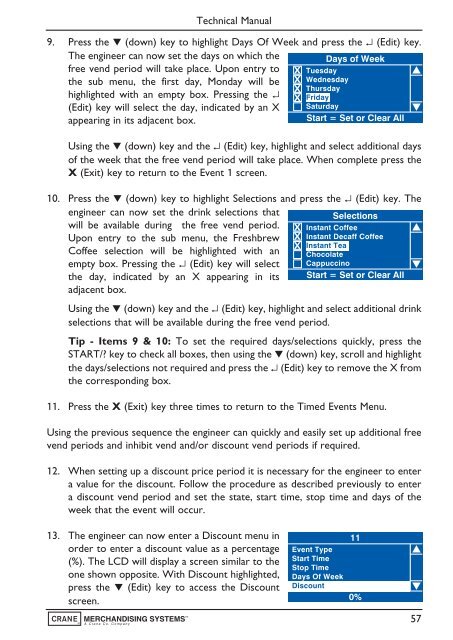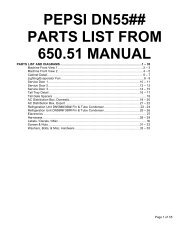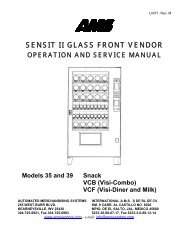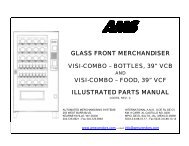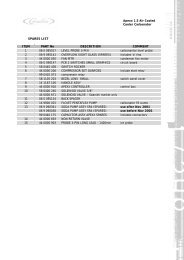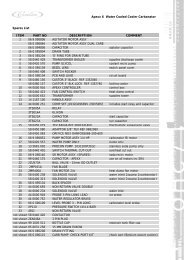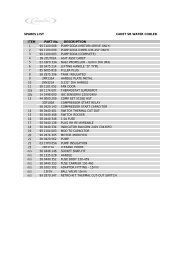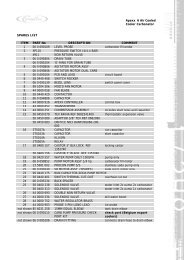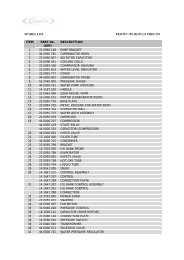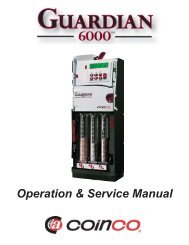Evolution Technical Manual - Jemphrey
Evolution Technical Manual - Jemphrey
Evolution Technical Manual - Jemphrey
Create successful ePaper yourself
Turn your PDF publications into a flip-book with our unique Google optimized e-Paper software.
<strong>Technical</strong> <strong>Manual</strong><br />
9. Press the ▼ (down) key to highlight Days Of Week and press the ↵ (Edit) key.<br />
The engineer can now set the days on which the<br />
Days of Week<br />
free vend period will take place. Upon entry to X Tuesday<br />
the sub menu, the first day, Monday will be X Wednesday<br />
X Thursday<br />
highlighted with an empty box. Pressing the ↵ X Friday<br />
(Edit) key will select the day, indicated by an X Saturday<br />
appearing in its adjacent box.<br />
Start = Set or Clear All<br />
Using the ▼ (down) key and the ↵ (Edit) key, highlight and select additional days<br />
of the week that the free vend period will take place. When complete press the<br />
X (Exit) key to return to the Event 1 screen.<br />
10. Press the ▼ (down) key to highlight Selections and press the ↵ (Edit) key. The<br />
engineer can now set the drink selections that<br />
Selections<br />
will be available during the free vend period. X Instant Coffee<br />
Upon entry to the sub menu, the Freshbrew X Instant Decaff Coffee<br />
X Instant Tea<br />
Coffee selection will be highlighted with an Chocolate<br />
empty box. Pressing the ↵ (Edit) key will select Cappuccino<br />
the day, indicated by an X appearing in its Start = Set or Clear All<br />
adjacent box.<br />
Using the ▼ (down) key and the ↵ (Edit) key, highlight and select additional drink<br />
selections that will be available during the free vend period.<br />
Tip - Items 9 & 10: To set the required days/selections quickly, press the<br />
START/? key to check all boxes, then using the ▼ (down) key, scroll and highlight<br />
the days/selections not required and press the ↵ (Edit) key to remove the X from<br />
the corresponding box.<br />
11. Press the X (Exit) key three times to return to the Timed Events Menu.<br />
Using the previous sequence the engineer can quickly and easily set up additional free<br />
vend periods and inhibit vend and/or discount vend periods if required.<br />
12. When setting up a discount price period it is necessary for the engineer to enter<br />
a value for the discount. Follow the procedure as described previously to enter<br />
a discount vend period and set the state, start time, stop time and days of the<br />
week that the event will occur.<br />
13. The engineer can now enter a Discount menu in<br />
order to enter a discount value as a percentage<br />
(%). The LCD will display a screen similar to the<br />
one shown opposite. With Discount highlighted,<br />
press the ▼ (Edit) key to access the Discount<br />
screen.<br />
Event Type<br />
Start Time<br />
Stop Time<br />
Days Of Week<br />
Discount<br />
11<br />
0%<br />
57