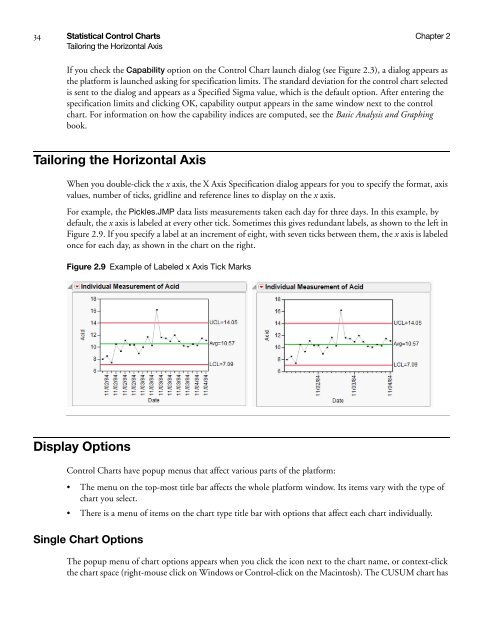- Page 1 and 2: Version 10 Quality and Reliability
- Page 3: INDIRECT OR CONSEQUENTIAL DAMAGES O
- Page 6 and 7: 6 Nelson Rules . . . . . . . . . .
- Page 8 and 9: 8 8 Assess Measurement Systems The
- Page 10 and 11: 10 Other Menu Options . . . . . . .
- Page 12 and 13: 12 Reliability Forecast Platform Op
- Page 15 and 16: Chapter 1 Learn about JMP Documenta
- Page 17 and 18: Chapter 1 Learn about JMP 17 Book C
- Page 19 and 20: Chapter 1 Learn about JMP 19 Book C
- Page 21 and 22: Chapter 1 Learn about JMP 21 Additi
- Page 23 and 24: Chapter 1 Learn about JMP 23 Additi
- Page 25 and 26: Chapter 2 Statistical Control Chart
- Page 27 and 28: Chapter 2 Statistical Control Chart
- Page 29 and 30: Chapter 2 Statistical Control Chart
- Page 31 and 32: Chapter 2 Statistical Control Chart
- Page 33: Chapter 2 Statistical Control Chart
- Page 37 and 38: Chapter 2 Statistical Control Chart
- Page 39 and 40: Chapter 2 Statistical Control Chart
- Page 41 and 42: Chapter 2 Statistical Control Chart
- Page 43 and 44: Chapter 2 Statistical Control Chart
- Page 45 and 46: Chapter 2 Statistical Control Chart
- Page 47 and 48: Chapter 2 Statistical Control Chart
- Page 49 and 50: Chapter 2 Statistical Control Chart
- Page 51 and 52: Chapter 2 Statistical Control Chart
- Page 53 and 54: Chapter 3 Introduction to Control C
- Page 55 and 56: Chapter 3 Introduction to Control C
- Page 57 and 58: Chapter 3 Introduction to Control C
- Page 59 and 60: Chapter 4 Interactive Control Chart
- Page 61 and 62: Chapter 4 Interactive Control Chart
- Page 63 and 64: Chapter 4 Interactive Control Chart
- Page 65 and 66: Chapter 4 Interactive Control Chart
- Page 67 and 68: Chapter 4 Interactive Control Chart
- Page 69 and 70: Chapter 5 Shewhart Control Charts V
- Page 71 and 72: Chapter 5 Shewhart Control Charts 7
- Page 73 and 74: Chapter 5 Shewhart Control Charts 7
- Page 75 and 76: Chapter 5 Shewhart Control Charts 7
- Page 77 and 78: Chapter 5 Shewhart Control Charts 7
- Page 79 and 80: Chapter 5 Shewhart Control Charts 7
- Page 81 and 82: Chapter 5 Shewhart Control Charts 8
- Page 83 and 84: Chapter 5 Shewhart Control Charts 8
- Page 85 and 86:
Chapter 5 Shewhart Control Charts 8
- Page 87 and 88:
Chapter 5 Shewhart Control Charts 8
- Page 89 and 90:
Chapter 5 Shewhart Control Charts 8
- Page 91 and 92:
Chapter 5 Shewhart Control Charts 9
- Page 93 and 94:
Chapter 5 Shewhart Control Charts 9
- Page 95 and 96:
Chapter 6 Cumulative Sum Control Ch
- Page 97 and 98:
Chapter 6 Cumulative Sum Control Ch
- Page 99 and 100:
Chapter 6 Cumulative Sum Control Ch
- Page 101 and 102:
Chapter 6 Cumulative Sum Control Ch
- Page 103 and 104:
Chapter 6 Cumulative Sum Control Ch
- Page 105 and 106:
Chapter 6 Cumulative Sum Control Ch
- Page 107 and 108:
Chapter 7 Multivariate Control Char
- Page 109 and 110:
Chapter 7 Multivariate Control Char
- Page 111 and 112:
Chapter 7 Multivariate Control Char
- Page 113 and 114:
Chapter 7 Multivariate Control Char
- Page 115 and 116:
Chapter 7 Multivariate Control Char
- Page 117 and 118:
Chapter 7 Multivariate Control Char
- Page 119 and 120:
Chapter 7 Multivariate Control Char
- Page 121 and 122:
Chapter 8 Assess Measurement System
- Page 123 and 124:
Chapter 8 Assess Measurement System
- Page 125 and 126:
Chapter 8 Assess Measurement System
- Page 127 and 128:
Chapter 8 Assess Measurement System
- Page 129 and 130:
Chapter 8 Assess Measurement System
- Page 131 and 132:
Chapter 8 Assess Measurement System
- Page 133 and 134:
Chapter 8 Assess Measurement System
- Page 135 and 136:
Chapter 8 Assess Measurement System
- Page 137 and 138:
Chapter 8 Assess Measurement System
- Page 139 and 140:
Chapter 8 Assess Measurement System
- Page 141 and 142:
Chapter 9 Capability Analyses The C
- Page 143 and 144:
Chapter 9 Capability Analyses 143 L
- Page 145 and 146:
Chapter 9 Capability Analyses 145 C
- Page 147 and 148:
Chapter 9 Capability Analyses 147 C
- Page 149 and 150:
Chapter 9 Capability Analyses 149 C
- Page 151 and 152:
Chapter 10 Variability Charts Varia
- Page 153 and 154:
Chapter 10 Variability Charts 153 V
- Page 155 and 156:
Chapter 10 Variability Charts 155 V
- Page 157 and 158:
Chapter 10 Variability Charts 157 V
- Page 159 and 160:
Chapter 10 Variability Charts 159 V
- Page 161 and 162:
Chapter 10 Variability Charts 161 V
- Page 163 and 164:
Chapter 10 Variability Charts 163 R
- Page 165 and 166:
Chapter 10 Variability Charts 165 R
- Page 167 and 168:
Chapter 10 Variability Charts 167 R
- Page 169 and 170:
Chapter 10 Variability Charts 169 D
- Page 171 and 172:
Chapter 10 Variability Charts 171 A
- Page 173 and 174:
Chapter 10 Variability Charts 173 A
- Page 175 and 176:
Chapter 10 Variability Charts 175 A
- Page 177 and 178:
Chapter 10 Variability Charts 177 A
- Page 179 and 180:
Chapter 11 Pareto Plots The Pareto
- Page 181 and 182:
Chapter 11 Pareto Plots 181 Pareto
- Page 183 and 184:
Chapter 11 Pareto Plots 183 Pareto
- Page 185 and 186:
Chapter 11 Pareto Plots 185 Pareto
- Page 187 and 188:
Chapter 11 Pareto Plots 187 Launch
- Page 189 and 190:
Chapter 11 Pareto Plots 189 One-Way
- Page 191 and 192:
Chapter 11 Pareto Plots 191 Two-Way
- Page 193 and 194:
Chapter 11 Pareto Plots 193 Defect
- Page 195 and 196:
Chapter 11 Pareto Plots 195 Defect
- Page 197 and 198:
Chapter 12 Ishikawa Diagrams The Di
- Page 199 and 200:
Chapter 12 Ishikawa Diagrams 199 Pr
- Page 201 and 202:
Chapter 12 Ishikawa Diagrams 201 Bu
- Page 203 and 204:
Chapter 12 Ishikawa Diagrams 203 Bu
- Page 205 and 206:
Chapter 12 Ishikawa Diagrams 205 Bu
- Page 207 and 208:
Chapter 13 Lifetime Distribution Us
- Page 209 and 210:
Chapter 13 Lifetime Distribution 20
- Page 211 and 212:
Chapter 13 Lifetime Distribution 21
- Page 213 and 214:
Chapter 13 Lifetime Distribution 21
- Page 215 and 216:
Chapter 13 Lifetime Distribution 21
- Page 217 and 218:
Chapter 13 Lifetime Distribution 21
- Page 219 and 220:
Chapter 13 Lifetime Distribution 21
- Page 221 and 222:
Chapter 13 Lifetime Distribution 22
- Page 223 and 224:
Chapter 13 Lifetime Distribution 22
- Page 225 and 226:
Chapter 13 Lifetime Distribution 22
- Page 227 and 228:
Chapter 13 Lifetime Distribution 22
- Page 229 and 230:
Chapter 13 Lifetime Distribution 22
- Page 231 and 232:
Chapter 13 Lifetime Distribution 23
- Page 233 and 234:
Chapter 13 Lifetime Distribution 23
- Page 235 and 236:
Chapter 13 Lifetime Distribution 23
- Page 237 and 238:
Chapter 14 Lifetime Distribution II
- Page 239 and 240:
Chapter 14 Lifetime Distribution II
- Page 241 and 242:
Chapter 14 Lifetime Distribution II
- Page 243 and 244:
Chapter 14 Lifetime Distribution II
- Page 245 and 246:
Chapter 14 Lifetime Distribution II
- Page 247 and 248:
Chapter 14 Lifetime Distribution II
- Page 249 and 250:
Chapter 14 Lifetime Distribution II
- Page 251 and 252:
Chapter 14 Lifetime Distribution II
- Page 253 and 254:
Chapter 14 Lifetime Distribution II
- Page 255 and 256:
Chapter 14 Lifetime Distribution II
- Page 257 and 258:
Chapter 14 Lifetime Distribution II
- Page 259 and 260:
Chapter 14 Lifetime Distribution II
- Page 261 and 262:
Chapter 15 Recurrence Analysis The
- Page 263 and 264:
Chapter 15 Recurrence Analysis 263
- Page 265 and 266:
Chapter 15 Recurrence Analysis 265
- Page 267 and 268:
Chapter 15 Recurrence Analysis 267
- Page 269 and 270:
Chapter 15 Recurrence Analysis 269
- Page 271 and 272:
Chapter 15 Recurrence Analysis 271
- Page 273 and 274:
Chapter 15 Recurrence Analysis 273
- Page 275 and 276:
Chapter 15 Recurrence Analysis 275
- Page 277 and 278:
Chapter 16 Degradation Using the De
- Page 279 and 280:
Chapter 16 Degradation 279 Overview
- Page 281 and 282:
Chapter 16 Degradation 281 The Degr
- Page 283 and 284:
Chapter 16 Degradation 283 Model Sp
- Page 285 and 286:
Chapter 16 Degradation 285 Model Sp
- Page 287 and 288:
Chapter 16 Degradation 287 Model Sp
- Page 289 and 290:
Chapter 16 Degradation 289 Model Sp
- Page 291 and 292:
Chapter 16 Degradation 291 Inverse
- Page 293 and 294:
Chapter 16 Degradation 293 Platform
- Page 295 and 296:
Chapter 16 Degradation 295 Platform
- Page 297 and 298:
Chapter 16 Degradation 297 Model Re
- Page 299 and 300:
Chapter 16 Degradation 299 Destruct
- Page 301 and 302:
Chapter 16 Degradation 301 Stabilit
- Page 303 and 304:
Chapter 17 Forecasting Product Reli
- Page 305 and 306:
Chapter 17 Forecasting Product Reli
- Page 307 and 308:
Chapter 17 Forecasting Product Reli
- Page 309 and 310:
Chapter 17 Forecasting Product Reli
- Page 311 and 312:
Chapter 17 Forecasting Product Reli
- Page 313 and 314:
Chapter 17 Forecasting Product Reli
- Page 315 and 316:
Chapter 17 Forecasting Product Reli
- Page 317 and 318:
Chapter 18 Reliability Growth Using
- Page 319 and 320:
Chapter 18 Reliability Growth 319 O
- Page 321 and 322:
Chapter 18 Reliability Growth 321 E
- Page 323 and 324:
Chapter 18 Reliability Growth 323 E
- Page 325 and 326:
Chapter 18 Reliability Growth 325 E
- Page 327 and 328:
Chapter 18 Reliability Growth 327 T
- Page 329 and 330:
Chapter 18 Reliability Growth 329 F
- Page 331 and 332:
Chapter 18 Reliability Growth 331 F
- Page 333 and 334:
Chapter 18 Reliability Growth 333 F
- Page 335 and 336:
Chapter 18 Reliability Growth 335 F
- Page 337 and 338:
Chapter 18 Reliability Growth 337 F
- Page 339 and 340:
Chapter 18 Reliability Growth 339 F
- Page 341 and 342:
Chapter 18 Reliability Growth 341 F
- Page 343 and 344:
Chapter 18 Reliability Growth 343 A
- Page 345 and 346:
Chapter 18 Reliability Growth 345 A
- Page 347 and 348:
Chapter 18 Reliability Growth 347 S
- Page 349 and 350:
Chapter 19 Reliability and Survival
- Page 351 and 352:
Chapter 19 Reliability and Survival
- Page 353 and 354:
Chapter 19 Reliability and Survival
- Page 355 and 356:
Chapter 19 Reliability and Survival
- Page 357 and 358:
Chapter 19 Reliability and Survival
- Page 359 and 360:
Chapter 19 Reliability and Survival
- Page 361 and 362:
Chapter 19 Reliability and Survival
- Page 363 and 364:
Chapter 19 Reliability and Survival
- Page 365 and 366:
Chapter 19 Reliability and Survival
- Page 367 and 368:
Chapter 19 Reliability and Survival
- Page 369 and 370:
Chapter 19 Reliability and Survival
- Page 371 and 372:
Chapter 20 Reliability and Survival
- Page 373 and 374:
Chapter 20 Reliability and Survival
- Page 375 and 376:
Chapter 20 Reliability and Survival
- Page 377 and 378:
Chapter 20 Reliability and Survival
- Page 379 and 380:
Chapter 20 Reliability and Survival
- Page 381 and 382:
Chapter 20 Reliability and Survival
- Page 383 and 384:
Chapter 20 Reliability and Survival
- Page 385 and 386:
Chapter 20 Reliability and Survival
- Page 387 and 388:
Chapter 20 Reliability and Survival
- Page 389 and 390:
Chapter 20 Reliability and Survival
- Page 391 and 392:
Chapter 20 Reliability and Survival
- Page 393 and 394:
Chapter 20 Reliability and Survival
- Page 395 and 396:
Chapter 20 Reliability and Survival
- Page 397 and 398:
Chapter 20 Reliability and Survival
- Page 399 and 400:
Chapter 20 Reliability and Survival
- Page 401 and 402:
Chapter 20 Reliability and Survival
- Page 403 and 404:
Chapter 20 Reliability and Survival
- Page 405 and 406:
References Abernethy, Robert B. (19
- Page 407 and 408:
References 407 Carroll, R.J., Ruppe
- Page 409 and 410:
References 409 Haaland, P.D. (1989)
- Page 411 and 412:
References 411 Lawless, J.F. (1982)
- Page 413 and 414:
References 413 Nelson, W.B. (2003),
- Page 415 and 416:
References 415 Snee, R.D. and Marqu
- Page 417 and 418:
Index JMP Quality and Reliability M
- Page 419 and 420:
Index 419 Fit SEV 242 Fit Weibull 2
- Page 421 and 422:
Index 421 Q Quantiles table 356 R R
- Page 423 and 424:
Index 423 Weibull Plot 360 Westgard