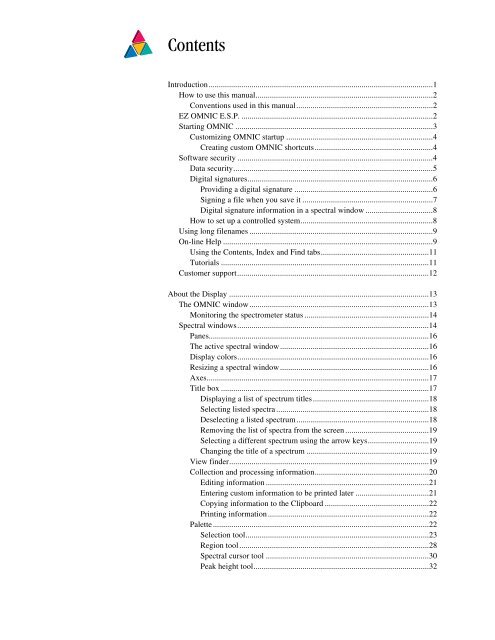Thermonicolet Omnic Software User's Guide 6.1 (PDF) - Charles E ...
Thermonicolet Omnic Software User's Guide 6.1 (PDF) - Charles E ...
Thermonicolet Omnic Software User's Guide 6.1 (PDF) - Charles E ...
Create successful ePaper yourself
Turn your PDF publications into a flip-book with our unique Google optimized e-Paper software.
Contents<br />
Introduction..............................................................................................................1<br />
How to use this manual.......................................................................................2<br />
Conventions used in this manual...................................................................2<br />
EZ OMNIC E.S.P. ..............................................................................................2<br />
Starting OMNIC .................................................................................................3<br />
Customizing OMNIC startup ........................................................................4<br />
Creating custom OMNIC shortcuts..........................................................4<br />
<strong>Software</strong> security ................................................................................................4<br />
Data security..................................................................................................5<br />
Digital signatures...........................................................................................6<br />
Providing a digital signature ....................................................................6<br />
Signing a file when you save it ................................................................7<br />
Digital signature information in a spectral window .................................8<br />
How to set up a controlled system.................................................................8<br />
Using long filenames ..........................................................................................9<br />
On-line Help .......................................................................................................9<br />
Using the Contents, Index and Find tabs.....................................................11<br />
Tutorials ......................................................................................................11<br />
Customer support..............................................................................................12<br />
About the Display ..................................................................................................13<br />
The OMNIC window........................................................................................13<br />
Monitoring the spectrometer status .............................................................14<br />
Spectral windows..............................................................................................14<br />
Panes............................................................................................................16<br />
The active spectral window.........................................................................16<br />
Display colors..............................................................................................16<br />
Resizing a spectral window.........................................................................16<br />
Axes.............................................................................................................17<br />
Title box ......................................................................................................17<br />
Displaying a list of spectrum titles .........................................................18<br />
Selecting listed spectra ...........................................................................18<br />
Deselecting a listed spectrum.................................................................18<br />
Removing the list of spectra from the screen .........................................19<br />
Selecting a different spectrum using the arrow keys..............................19<br />
Changing the title of a spectrum ............................................................19<br />
View finder..................................................................................................19<br />
Collection and processing information........................................................20<br />
Editing information ................................................................................21<br />
Entering custom information to be printed later ....................................21<br />
Copying information to the Clipboard ...................................................22<br />
Printing information...............................................................................22<br />
Palette..........................................................................................................22<br />
Selection tool..........................................................................................23<br />
Region tool.............................................................................................28<br />
Spectral cursor tool ................................................................................30<br />
Peak height tool......................................................................................32