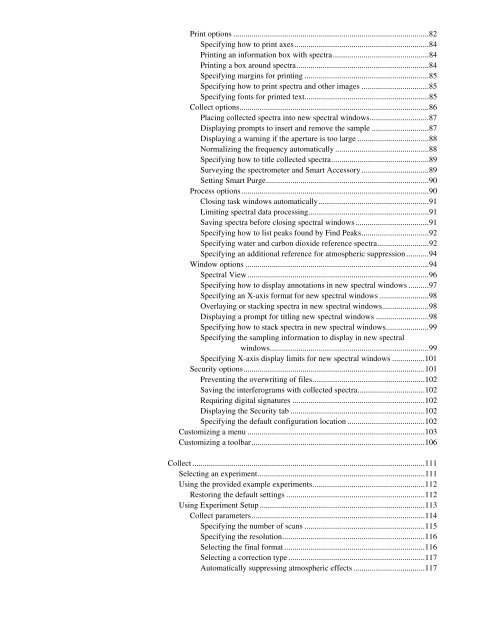Thermonicolet Omnic Software User's Guide 6.1 (PDF) - Charles E ...
Thermonicolet Omnic Software User's Guide 6.1 (PDF) - Charles E ...
Thermonicolet Omnic Software User's Guide 6.1 (PDF) - Charles E ...
You also want an ePaper? Increase the reach of your titles
YUMPU automatically turns print PDFs into web optimized ePapers that Google loves.
Print options ................................................................................................82<br />
Specifying how to print axes..................................................................84<br />
Printing an information box with spectra...............................................84<br />
Printing a box around spectra.................................................................84<br />
Specifying margins for printing .............................................................85<br />
Specifying how to print spectra and other images .................................85<br />
Specifying fonts for printed text.............................................................85<br />
Collect options.............................................................................................86<br />
Placing collected spectra into new spectral windows.............................87<br />
Displaying prompts to insert and remove the sample ............................87<br />
Displaying a warning if the aperture is too large ...................................88<br />
Normalizing the frequency automatically ..............................................88<br />
Specifying how to title collected spectra................................................89<br />
Surveying the spectrometer and Smart Accessory .................................89<br />
Setting Smart Purge................................................................................90<br />
Process options............................................................................................90<br />
Closing task windows automatically......................................................91<br />
Limiting spectral data processing...........................................................91<br />
Saving spectra before closing spectral windows....................................91<br />
Specifying how to list peaks found by Find Peaks.................................92<br />
Specifying water and carbon dioxide reference spectra.........................92<br />
Specifying an additional reference for atmospheric suppression ...........94<br />
Window options ..........................................................................................94<br />
Spectral View .........................................................................................96<br />
Specifying how to display annotations in new spectral windows ..........97<br />
Specifying an X-axis format for new spectral windows ........................98<br />
Overlaying or stacking spectra in new spectral windows.......................98<br />
Displaying a prompt for titling new spectral windows ..........................98<br />
Specifying how to stack spectra in new spectral windows.....................99<br />
Specifying the sampling information to display in new spectral<br />
windows..............................................................................99<br />
Specifying X-axis display limits for new spectral windows ................101<br />
Security options.........................................................................................101<br />
Preventing the overwriting of files.......................................................102<br />
Saving the interferograms with collected spectra.................................102<br />
Requiring digital signatures .................................................................102<br />
Displaying the Security tab ..................................................................102<br />
Specifying the default configuration location ......................................102<br />
Customizing a menu .......................................................................................103<br />
Customizing a toolbar.....................................................................................106<br />
Collect ..................................................................................................................111<br />
Selecting an experiment..................................................................................111<br />
Using the provided example experiments.......................................................112<br />
Restoring the default settings ....................................................................112<br />
Using Experiment Setup .................................................................................113<br />
Collect parameters.....................................................................................114<br />
Specifying the number of scans ...........................................................115<br />
Specifying the resolution......................................................................116<br />
Selecting the final format .....................................................................116<br />
Selecting a correction type ...................................................................117<br />
Automatically suppressing atmospheric effects ...................................117