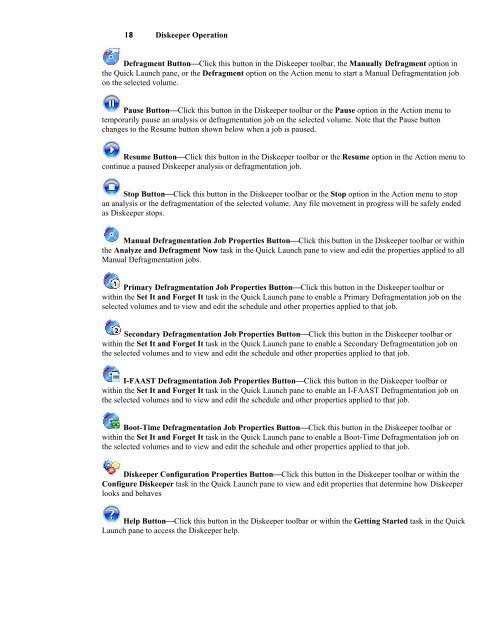Diskeeper 10 User's Manual
Diskeeper 10 User's Manual
Diskeeper 10 User's Manual
Create successful ePaper yourself
Turn your PDF publications into a flip-book with our unique Google optimized e-Paper software.
18 <strong>Diskeeper</strong> Operation<br />
Defragment Button⎯Click this button in the <strong>Diskeeper</strong> toolbar, the <strong>Manual</strong>ly Defragment option in<br />
the Quick Launch pane, or the Defragment option on the Action menu to start a <strong>Manual</strong> Defragmentation job<br />
on the selected volume.<br />
Pause Button⎯Click this button in the <strong>Diskeeper</strong> toolbar or the Pause option in the Action menu to<br />
temporarily pause an analysis or defragmentation job on the selected volume. Note that the Pause button<br />
changes to the Resume button shown below when a job is paused.<br />
Resume Button⎯Click this button in the <strong>Diskeeper</strong> toolbar or the Resume option in the Action menu to<br />
continue a paused <strong>Diskeeper</strong> analysis or defragmentation job.<br />
Stop Button⎯Click this button in the <strong>Diskeeper</strong> toolbar or the Stop option in the Action menu to stop<br />
an analysis or the defragmentation of the selected volume. Any file movement in progress will be safely ended<br />
as <strong>Diskeeper</strong> stops.<br />
<strong>Manual</strong> Defragmentation Job Properties Button⎯Click this button in the <strong>Diskeeper</strong> toolbar or within<br />
the Analyze and Defragment Now task in the Quick Launch pane to view and edit the properties applied to all<br />
<strong>Manual</strong> Defragmentation jobs.<br />
Primary Defragmentation Job Properties Button⎯Click this button in the <strong>Diskeeper</strong> toolbar or<br />
within the Set It and Forget It task in the Quick Launch pane to enable a Primary Defragmentation job on the<br />
selected volumes and to view and edit the schedule and other properties applied to that job.<br />
Secondary Defragmentation Job Properties Button⎯Click this button in the <strong>Diskeeper</strong> toolbar or<br />
within the Set It and Forget It task in the Quick Launch pane to enable a Secondary Defragmentation job on<br />
the selected volumes and to view and edit the schedule and other properties applied to that job.<br />
I-FAAST Defragmentation Job Properties Button⎯Click this button in the <strong>Diskeeper</strong> toolbar or<br />
within the Set It and Forget It task in the Quick Launch pane to enable an I-FAAST Defragmentation job on<br />
the selected volumes and to view and edit the schedule and other properties applied to that job.<br />
Boot-Time Defragmentation Job Properties Button⎯Click this button in the <strong>Diskeeper</strong> toolbar or<br />
within the Set It and Forget It task in the Quick Launch pane to enable a Boot-Time Defragmentation job on<br />
the selected volumes and to view and edit the schedule and other properties applied to that job.<br />
<strong>Diskeeper</strong> Configuration Properties Button⎯Click this button in the <strong>Diskeeper</strong> toolbar or within the<br />
Configure <strong>Diskeeper</strong> task in the Quick Launch pane to view and edit properties that determine how <strong>Diskeeper</strong><br />
looks and behaves<br />
Help Button⎯Click this button in the <strong>Diskeeper</strong> toolbar or within the Getting Started task in the Quick<br />
Launch pane to access the <strong>Diskeeper</strong> help.