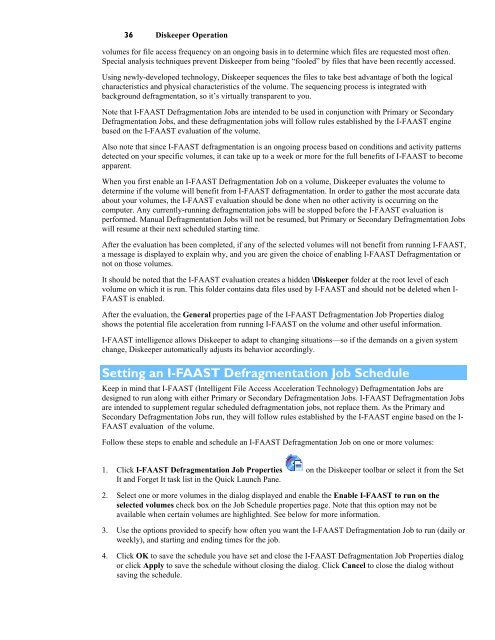Diskeeper 10 User's Manual
Diskeeper 10 User's Manual
Diskeeper 10 User's Manual
Create successful ePaper yourself
Turn your PDF publications into a flip-book with our unique Google optimized e-Paper software.
36 <strong>Diskeeper</strong> Operation<br />
volumes for file access frequency on an ongoing basis in to determine which files are requested most often.<br />
Special analysis techniques prevent <strong>Diskeeper</strong> from being “fooled” by files that have been recently accessed.<br />
Using newly-developed technology, <strong>Diskeeper</strong> sequences the files to take best advantage of both the logical<br />
characteristics and physical characteristics of the volume. The sequencing process is integrated with<br />
background defragmentation, so it’s virtually transparent to you.<br />
Note that I-FAAST Defragmentation Jobs are intended to be used in conjunction with Primary or Secondary<br />
Defragmentation Jobs, and these defragmentation jobs will follow rules established by the I-FAAST engine<br />
based on the I-FAAST evaluation of the volume.<br />
Also note that since I-FAAST defragmentation is an ongoing process based on conditions and activity patterns<br />
detected on your specific volumes, it can take up to a week or more for the full benefits of I-FAAST to become<br />
apparent.<br />
When you first enable an I-FAAST Defragmentation Job on a volume, <strong>Diskeeper</strong> evaluates the volume to<br />
determine if the volume will benefit from I-FAAST defragmentation. In order to gather the most accurate data<br />
about your volumes, the I-FAAST evaluation should be done when no other activity is occurring on the<br />
computer. Any currently-running defragmentation jobs will be stopped before the I-FAAST evaluation is<br />
performed. <strong>Manual</strong> Defragmentation Jobs will not be resumed, but Primary or Secondary Defragmentation Jobs<br />
will resume at their next scheduled starting time.<br />
After the evaluation has been completed, if any of the selected volumes will not benefit from running I-FAAST,<br />
a message is displayed to explain why, and you are given the choice of enabling I-FAAST Defragmentation or<br />
not on those volumes.<br />
It should be noted that the I-FAAST evaluation creates a hidden \<strong>Diskeeper</strong> folder at the root level of each<br />
volume on which it is run. This folder contains data files used by I-FAAST and should not be deleted when I-<br />
FAAST is enabled.<br />
After the evaluation, the General properties page of the I-FAAST Defragmentation Job Properties dialog<br />
shows the potential file acceleration from running I-FAAST on the volume and other useful information.<br />
I-FAAST intelligence allows <strong>Diskeeper</strong> to adapt to changing situations—so if the demands on a given system<br />
change, <strong>Diskeeper</strong> automatically adjusts its behavior accordingly.<br />
Setting an I-FAAST Defragmentation Job Schedule<br />
Keep in mind that I-FAAST (Intelligent File Access Acceleration Technology) Defragmentation Jobs are<br />
designed to run along with either Primary or Secondary Defragmentation Jobs. I-FAAST Defragmentation Jobs<br />
are intended to supplement regular scheduled defragmentation jobs, not replace them. As the Primary and<br />
Secondary Defragmentation Jobs run, they will follow rules established by the I-FAAST engine based on the I-<br />
FAAST evaluation of the volume.<br />
Follow these steps to enable and schedule an I-FAAST Defragmentation Job on one or more volumes:<br />
1. Click I-FAAST Defragmentation Job Properties on the <strong>Diskeeper</strong> toolbar or select it from the Set<br />
It and Forget It task list in the Quick Launch Pane.<br />
2. Select one or more volumes in the dialog displayed and enable the Enable I-FAAST to run on the<br />
selected volumes check box on the Job Schedule properties page. Note that this option may not be<br />
available when certain volumes are highlighted. See below for more information.<br />
3. Use the options provided to specify how often you want the I-FAAST Defragmentation Job to run (daily or<br />
weekly), and starting and ending times for the job.<br />
4. Click OK to save the schedule you have set and close the I-FAAST Defragmentation Job Properties dialog<br />
or click Apply to save the schedule without closing the dialog. Click Cancel to close the dialog without<br />
saving the schedule.