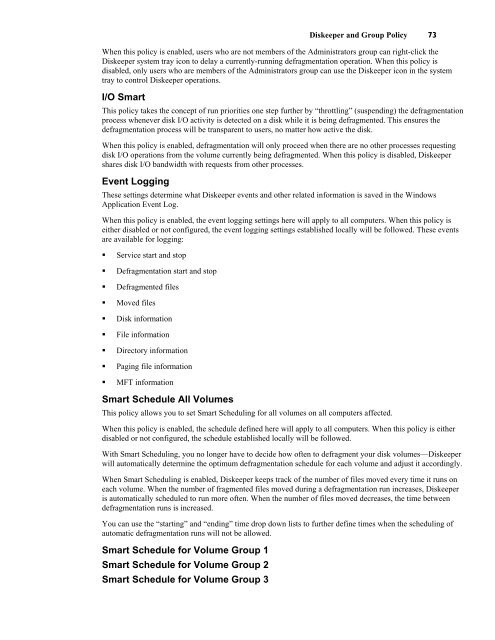Diskeeper 10 User's Manual
Diskeeper 10 User's Manual
Diskeeper 10 User's Manual
You also want an ePaper? Increase the reach of your titles
YUMPU automatically turns print PDFs into web optimized ePapers that Google loves.
<strong>Diskeeper</strong> and Group Policy 73<br />
When this policy is enabled, users who are not members of the Administrators group can right-click the<br />
<strong>Diskeeper</strong> system tray icon to delay a currently-running defragmentation operation. When this policy is<br />
disabled, only users who are members of the Administrators group can use the <strong>Diskeeper</strong> icon in the system<br />
tray to control <strong>Diskeeper</strong> operations.<br />
I/O Smart<br />
This policy takes the concept of run priorities one step further by “throttling” (suspending) the defragmentation<br />
process whenever disk I/O activity is detected on a disk while it is being defragmented. This ensures the<br />
defragmentation process will be transparent to users, no matter how active the disk.<br />
When this policy is enabled, defragmentation will only proceed when there are no other processes requesting<br />
disk I/O operations from the volume currently being defragmented. When this policy is disabled, <strong>Diskeeper</strong><br />
shares disk I/O bandwidth with requests from other processes.<br />
Event Logging<br />
These settings determine what <strong>Diskeeper</strong> events and other related information is saved in the Windows<br />
Application Event Log.<br />
When this policy is enabled, the event logging settings here will apply to all computers. When this policy is<br />
either disabled or not configured, the event logging settings established locally will be followed. These events<br />
are available for logging:<br />
• Service start and stop<br />
• Defragmentation start and stop<br />
• Defragmented files<br />
• Moved files<br />
• Disk information<br />
• File information<br />
• Directory information<br />
• Paging file information<br />
• MFT information<br />
Smart Schedule All Volumes<br />
This policy allows you to set Smart Scheduling for all volumes on all computers affected.<br />
When this policy is enabled, the schedule defined here will apply to all computers. When this policy is either<br />
disabled or not configured, the schedule established locally will be followed.<br />
With Smart Scheduling, you no longer have to decide how often to defragment your disk volumes—<strong>Diskeeper</strong><br />
will automatically determine the optimum defragmentation schedule for each volume and adjust it accordingly.<br />
When Smart Scheduling is enabled, <strong>Diskeeper</strong> keeps track of the number of files moved every time it runs on<br />
each volume. When the number of fragmented files moved during a defragmentation run increases, <strong>Diskeeper</strong><br />
is automatically scheduled to run more often. When the number of files moved decreases, the time between<br />
defragmentation runs is increased.<br />
You can use the “starting” and “ending” time drop down lists to further define times when the scheduling of<br />
automatic defragmentation runs will not be allowed.<br />
Smart Schedule for Volume Group 1<br />
Smart Schedule for Volume Group 2<br />
Smart Schedule for Volume Group 3