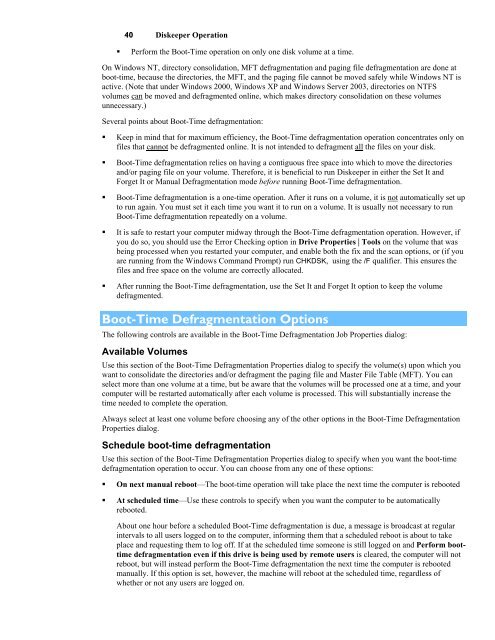Diskeeper 10 User's Manual
Diskeeper 10 User's Manual
Diskeeper 10 User's Manual
You also want an ePaper? Increase the reach of your titles
YUMPU automatically turns print PDFs into web optimized ePapers that Google loves.
40 <strong>Diskeeper</strong> Operation<br />
• Perform the Boot-Time operation on only one disk volume at a time.<br />
On Windows NT, directory consolidation, MFT defragmentation and paging file defragmentation are done at<br />
boot-time, because the directories, the MFT, and the paging file cannot be moved safely while Windows NT is<br />
active. (Note that under Windows 2000, Windows XP and Windows Server 2003, directories on NTFS<br />
volumes can be moved and defragmented online, which makes directory consolidation on these volumes<br />
unnecessary.)<br />
Several points about Boot-Time defragmentation:<br />
• Keep in mind that for maximum efficiency, the Boot-Time defragmentation operation concentrates only on<br />
files that cannot be defragmented online. It is not intended to defragment all the files on your disk.<br />
• Boot-Time defragmentation relies on having a contiguous free space into which to move the directories<br />
and/or paging file on your volume. Therefore, it is beneficial to run <strong>Diskeeper</strong> in either the Set It and<br />
Forget It or <strong>Manual</strong> Defragmentation mode before running Boot-Time defragmentation.<br />
• Boot-Time defragmentation is a one-time operation. After it runs on a volume, it is not automatically set up<br />
to run again. You must set it each time you want it to run on a volume. It is usually not necessary to run<br />
Boot-Time defragmentation repeatedly on a volume.<br />
• It is safe to restart your computer midway through the Boot-Time defragmentation operation. However, if<br />
you do so, you should use the Error Checking option in Drive Properties | Tools on the volume that was<br />
being processed when you restarted your computer, and enable both the fix and the scan options, or (if you<br />
are running from the Windows Command Prompt) run CHKDSK, using the /F qualifier. This ensures the<br />
files and free space on the volume are correctly allocated.<br />
• After running the Boot-Time defragmentation, use the Set It and Forget It option to keep the volume<br />
defragmented.<br />
Boot-Time Defragmentation Options<br />
The following controls are available in the Boot-Time Defragmentation Job Properties dialog:<br />
Available Volumes<br />
Use this section of the Boot-Time Defragmentation Properties dialog to specify the volume(s) upon which you<br />
want to consolidate the directories and/or defragment the paging file and Master File Table (MFT). You can<br />
select more than one volume at a time, but be aware that the volumes will be processed one at a time, and your<br />
computer will be restarted automatically after each volume is processed. This will substantially increase the<br />
time needed to complete the operation.<br />
Always select at least one volume before choosing any of the other options in the Boot-Time Defragmentation<br />
Properties dialog.<br />
Schedule boot-time defragmentation<br />
Use this section of the Boot-Time Defragmentation Properties dialog to specify when you want the boot-time<br />
defragmentation operation to occur. You can choose from any one of these options:<br />
• On next manual reboot—The boot-time operation will take place the next time the computer is rebooted<br />
• At scheduled time—Use these controls to specify when you want the computer to be automatically<br />
rebooted.<br />
About one hour before a scheduled Boot-Time defragmentation is due, a message is broadcast at regular<br />
intervals to all users logged on to the computer, informing them that a scheduled reboot is about to take<br />
place and requesting them to log off. If at the scheduled time someone is still logged on and Perform boottime<br />
defragmentation even if this drive is being used by remote users is cleared, the computer will not<br />
reboot, but will instead perform the Boot-Time defragmentation the next time the computer is rebooted<br />
manually. If this option is set, however, the machine will reboot at the scheduled time, regardless of<br />
whether or not any users are logged on.