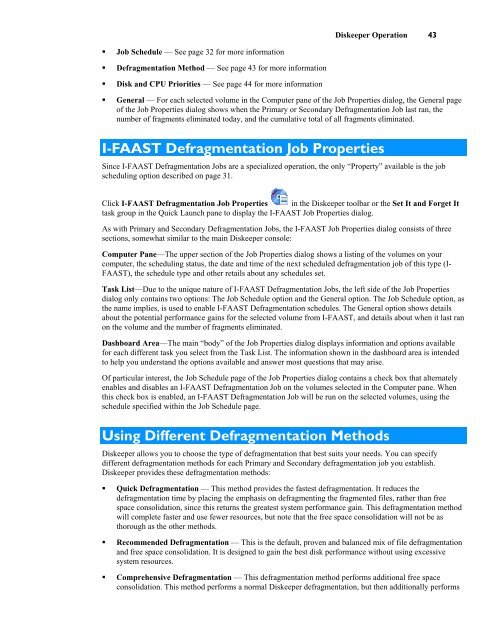Diskeeper 10 User's Manual
Diskeeper 10 User's Manual
Diskeeper 10 User's Manual
You also want an ePaper? Increase the reach of your titles
YUMPU automatically turns print PDFs into web optimized ePapers that Google loves.
<strong>Diskeeper</strong> Operation 43<br />
• Job Schedule — See page 32 for more information<br />
• Defragmentation Method — See page 43 for more information<br />
• Disk and CPU Priorities — See page 44 for more information<br />
• General — For each selected volume in the Computer pane of the Job Properties dialog, the General page<br />
of the Job Properties dialog shows when the Primary or Secondary Defragmentation Job last ran, the<br />
number of fragments eliminated today, and the cumulative total of all fragments eliminated.<br />
I-FAAST Defragmentation Job Properties<br />
Since I-FAAST Defragmentation Jobs are a specialized operation, the only “Property” available is the job<br />
scheduling option described on page 31.<br />
Click I-FAAST Defragmentation Job Properties in the <strong>Diskeeper</strong> toolbar or the Set It and Forget It<br />
task group in the Quick Launch pane to display the I-FAAST Job Properties dialog.<br />
As with Primary and Secondary Defragmentation Jobs, the I-FAAST Job Properties dialog consists of three<br />
sections, somewhat similar to the main <strong>Diskeeper</strong> console:<br />
Computer Pane—The upper section of the Job Properties dialog shows a listing of the volumes on your<br />
computer, the scheduling status, the date and time of the next scheduled defragmentation job of this type (I-<br />
FAAST), the schedule type and other retails about any schedules set.<br />
Task List—Due to the unique nature of I-FAAST Defragmentation Jobs, the left side of the Job Properties<br />
dialog only contains two options: The Job Schedule option and the General option. The Job Schedule option, as<br />
the name implies, is used to enable I-FAAST Defragmentation schedules. The General option shows details<br />
about the potential performance gains for the selected volume from I-FAAST, and details about when it last ran<br />
on the volume and the number of fragments eliminated.<br />
Dashboard Area—The main “body” of the Job Properties dialog displays information and options available<br />
for each different task you select from the Task List. The information shown in the dashboard area is intended<br />
to help you understand the options available and answer most questions that may arise.<br />
Of particular interest, the Job Schedule page of the Job Properties dialog contains a check box that alternately<br />
enables and disables an I-FAAST Defragmentation Job on the volumes selected in the Computer pane. When<br />
this check box is enabled, an I-FAAST Defragmentation Job will be run on the selected volumes, using the<br />
schedule specified within the Job Schedule page.<br />
Using Different Defragmentation Methods<br />
<strong>Diskeeper</strong> allows you to choose the type of defragmentation that best suits your needs. You can specify<br />
different defragmentation methods for each Primary and Secondary defragmentation job you establish.<br />
<strong>Diskeeper</strong> provides these defragmentation methods:<br />
• Quick Defragmentation — This method provides the fastest defragmentation. It reduces the<br />
defragmentation time by placing the emphasis on defragmenting the fragmented files, rather than free<br />
space consolidation, since this returns the greatest system performance gain. This defragmentation method<br />
will complete faster and use fewer resources, but note that the free space consolidation will not be as<br />
thorough as the other methods.<br />
• Recommended Defragmentation — This is the default, proven and balanced mix of file defragmentation<br />
and free space consolidation. It is designed to gain the best disk performance without using excessive<br />
system resources.<br />
• Comprehensive Defragmentation — This defragmentation method performs additional free space<br />
consolidation. This method performs a normal <strong>Diskeeper</strong> defragmentation, but then additionally performs