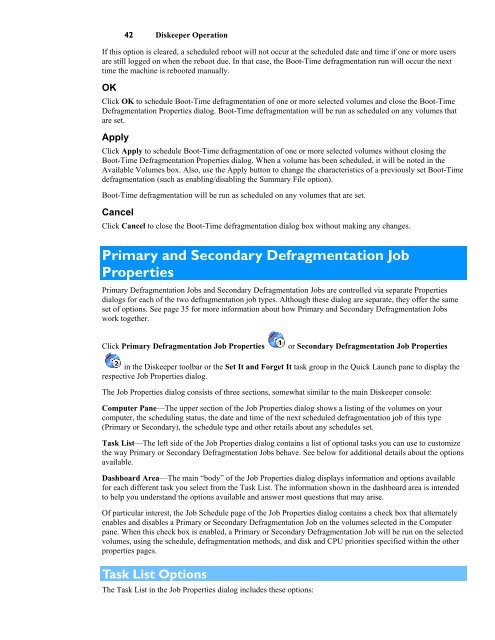Diskeeper 10 User's Manual
Diskeeper 10 User's Manual
Diskeeper 10 User's Manual
You also want an ePaper? Increase the reach of your titles
YUMPU automatically turns print PDFs into web optimized ePapers that Google loves.
42 <strong>Diskeeper</strong> Operation<br />
If this option is cleared, a scheduled reboot will not occur at the scheduled date and time if one or more users<br />
are still logged on when the reboot due. In that case, the Boot-Time defragmentation run will occur the next<br />
time the machine is rebooted manually.<br />
OK<br />
Click OK to schedule Boot-Time defragmentation of one or more selected volumes and close the Boot-Time<br />
Defragmentation Properties dialog. Boot-Time defragmentation will be run as scheduled on any volumes that<br />
are set.<br />
Apply<br />
Click Apply to schedule Boot-Time defragmentation of one or more selected volumes without closing the<br />
Boot-Time Defragmentation Properties dialog. When a volume has been scheduled, it will be noted in the<br />
Available Volumes box. Also, use the Apply button to change the characteristics of a previously set Boot-Time<br />
defragmentation (such as enabling/disabling the Summary File option).<br />
Boot-Time defragmentation will be run as scheduled on any volumes that are set.<br />
Cancel<br />
Click Cancel to close the Boot-Time defragmentation dialog box without making any changes.<br />
Primary and Secondary Defragmentation Job<br />
Properties<br />
Primary Defragmentation Jobs and Secondary Defragmentation Jobs are controlled via separate Properties<br />
dialogs for each of the two defragmentation job types. Although these dialog are separate, they offer the same<br />
set of options. See page 35 for more information about how Primary and Secondary Defragmentation Jobs<br />
work together.<br />
Click Primary Defragmentation Job Properties<br />
or Secondary Defragmentation Job Properties<br />
in the <strong>Diskeeper</strong> toolbar or the Set It and Forget It task group in the Quick Launch pane to display the<br />
respective Job Properties dialog.<br />
The Job Properties dialog consists of three sections, somewhat similar to the main <strong>Diskeeper</strong> console:<br />
Computer Pane—The upper section of the Job Properties dialog shows a listing of the volumes on your<br />
computer, the scheduling status, the date and time of the next scheduled defragmentation job of this type<br />
(Primary or Secondary), the schedule type and other retails about any schedules set.<br />
Task List—The left side of the Job Properties dialog contains a list of optional tasks you can use to customize<br />
the way Primary or Secondary Defragmentation Jobs behave. See below for additional details about the options<br />
available.<br />
Dashboard Area—The main “body” of the Job Properties dialog displays information and options available<br />
for each different task you select from the Task List. The information shown in the dashboard area is intended<br />
to help you understand the options available and answer most questions that may arise.<br />
Of particular interest, the Job Schedule page of the Job Properties dialog contains a check box that alternately<br />
enables and disables a Primary or Secondary Defragmentation Job on the volumes selected in the Computer<br />
pane. When this check box is enabled, a Primary or Secondary Defragmentation Job will be run on the selected<br />
volumes, using the schedule, defragmentation methods, and disk and CPU priorities specified within the other<br />
properties pages.<br />
Task List Options<br />
The Task List in the Job Properties dialog includes these options: