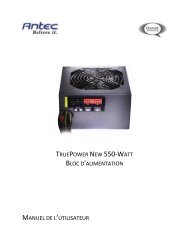GA-EX58-UD3R - Hardware
GA-EX58-UD3R - Hardware
GA-EX58-UD3R - Hardware
You also want an ePaper? Increase the reach of your titles
YUMPU automatically turns print PDFs into web optimized ePapers that Google loves.
Step 2:<br />
Connect an audio device to an audio jack. The The<br />
current connected device is dialog box appears.<br />
Select the device according to the type of device you<br />
connect. Then click OK.<br />
Step 3:<br />
On the Speakers screen, click the Speaker Configuration<br />
tab. In the Speaker Configuration list, select<br />
Stereo, Quadraphonic, 5.1 Speaker, or 7.1 Speaker<br />
according to the type of speaker configuration you wish<br />
to set up. Then the speaker setup is completed.<br />
B. Configuring Sound Effect:<br />
You may configure an audio environment on the Sound Effects tab.<br />
C. Activating an AC'97 Front Panel Audio Module:<br />
If your chassis provides an AC'97 front panel audio<br />
module, to activate the AC'97 functionality, click the<br />
tool icon on the Speaker Configuration tab. On the<br />
Connector Settings dialog box, select the Disable<br />
front panel jack detection check box. Click OK to<br />
complete.<br />
D. Muting the Back Panel Audio (For HD Audio Only):<br />
Click Device advanced settings on the top right corner<br />
on the Speaker Configuration tab to open the<br />
Device advanced settings dialog box. Select the Mute<br />
the rear output device, when a front headphone<br />
plugged in check box. Click OK to complete.<br />
- 101 -<br />
Appendix