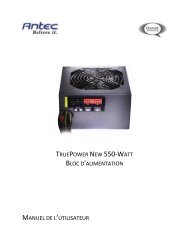GA-EX58-UD3R - Hardware
GA-EX58-UD3R - Hardware
GA-EX58-UD3R - Hardware
Create successful ePaper yourself
Turn your PDF publications into a flip-book with our unique Google optimized e-Paper software.
4-5 Q-Share<br />
Q-Share is an easy and convenient data sharing tool. After configuring your LAN connection settings<br />
and Q-Share, you are able to share your data with computers on the same network, making full use of<br />
Internet resources.<br />
Directions for using Q-Share<br />
After installing Q-Share from the motherboard driver disk, go to Start>All Programs>GI<strong>GA</strong>BYTE><br />
Q-Share.exe to launch the Q-Share tool. Find the Q-Share icon in your system tray and right-click<br />
on this icon to configure the data sharing settings.<br />
Figure 1. Data Sharing Disabled<br />
Figure 2. Data Sharing Enabled<br />
Options Descriptions<br />
Option<br />
Connect ...<br />
Enable Incoming Folder ...<br />
Disable Incoming Folder ...<br />
Open Incoming Folder :<br />
C:\Q-ShareFolder<br />
Change Incoming Folder :<br />
C:\Q-ShareFolder<br />
Update Q-Share ...<br />
About Q-Share ...<br />
Exit...<br />
Description<br />
Displays the computers with data sharing enabled<br />
Enables data sharing<br />
Disables data sharing<br />
Accesses the shared data folder<br />
Changes the data folder to be shared (Note)<br />
Updates Q-Share online<br />
Displays the current Q-Share version<br />
Exits Q-Share<br />
(Note)<br />
This option is available only when data sharing is NOT enabled.<br />
- 75 -<br />
Unique Features