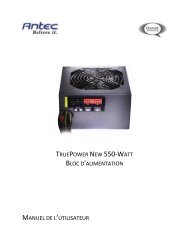GA-EX58-UD3R - Hardware
GA-EX58-UD3R - Hardware
GA-EX58-UD3R - Hardware
You also want an ePaper? Increase the reach of your titles
YUMPU automatically turns print PDFs into web optimized ePapers that Google loves.
5-1-2 Configuring GI<strong>GA</strong>BYTE SATA2 SATA Controller<br />
A. Installing SATA hard drive(s) in your computer<br />
Attach one end of the SATA signal cable to the rear of the SATA hard drive and the other end to available<br />
SATA port on the motherboard. On this motherboard, the GSATA2_0 and GSATA2_1 ports are supported<br />
by the GI<strong>GA</strong>BYTE SATA2 SATA controller.) Then connect the power connector from your power supply<br />
to the hard drive.<br />
B. Enabling the SATA controllers and configuring hard drive mode in BIOS Setup<br />
Make sure to enable the SATA controllers and configure hard drive mode in system BIOS Setup.<br />
Step 1:<br />
Turn on your computer and press to enter BIOS Setup during the POST. In BIOS Setup, go to<br />
Integrated Peripherals, ensure that Onboard SATA/IDE Device is enabled. Then set Onboard<br />
SATA/IDE Ctrl Mode to RAID/IDE (Figure 1). If you do not want to create RAID, set this item to IDE<br />
or AHCI, depending on your need.<br />
CMOS Setup Utility-Copyright (C) 1984-2007 Award Software<br />
Integrated Peripherals<br />
SATA RAID/AHCI Mode<br />
[Disabled]<br />
SATA Port0-3 Native Mode<br />
[Disabled]<br />
USB 1.0 Controller<br />
[Enabled]<br />
USB 2.0 Controller<br />
[Enabled]<br />
USB Keyboard Function<br />
[Disabled]<br />
USB Mouse Function<br />
[Disabled]<br />
USB Storage Function<br />
[Enabled]<br />
Azalia Codec<br />
[Auto]<br />
Onboard H/W 1394<br />
[Enabled]<br />
Onboard H/W LAN<br />
[Enabled]<br />
Green LAN<br />
[Disabled]<br />
SMART LAN [Press Enter]<br />
Onboard LAN1 Boot ROM<br />
[Disabled]<br />
Onboard SATA/IDE Device<br />
[Enabled]<br />
Onboard SATA/IDE Ctrl Mode<br />
[RAID/IDE]<br />
Onboard Serial Port 1<br />
[3F8/IRQ4]<br />
Item Help<br />
Menu Level<br />
: Move Enter: Select +/-/PU/PD: Value F10: Save ESC: Exit F1: General Help<br />
F5: Previous Values F6: Fail-Safe Defaults F7: Optimized Defaults<br />
Step 2:<br />
Save changes and exit BIOS Setup.<br />
Figure 1<br />
The BIOS Setup menus described in this section may differ from the exact settings for your<br />
motherboard. The actual BIOS Setup menu options you will see shall depend on the motherboard<br />
you have and the BIOS version.<br />
- 83 -<br />
Appendix