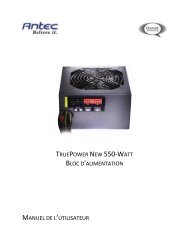GA-EX58-UD3R - Hardware
GA-EX58-UD3R - Hardware
GA-EX58-UD3R - Hardware
Create successful ePaper yourself
Turn your PDF publications into a flip-book with our unique Google optimized e-Paper software.
B. Updating the BIOS<br />
When updating the BIOS, choose the location where the BIOS file is saved. The follow procedure<br />
assumes that you save the BIOS file to a floppy disk.<br />
Step 1:<br />
1. Insert the floppy disk containing the BIOS file into the floppy disk drive. In the main menu of<br />
Q-Flash, use the up or down arrow key to select Update BIOS from Drive and press .<br />
• The Save Main BIOS to Drive option allows you to save the current BIOS file.<br />
• Q-Flash only supports USB flash drive or hard drives using FAT32/16/12 file system.<br />
• If the BIOS update file is saved to a hard drive in RAID/AHCI mode or a hard drive<br />
attached to an independent IDE/SATA controller, use the key during the POST to<br />
access Q-Flash.<br />
2. Select Floppy A and press .<br />
Q-Flash Utility v2.08<br />
Flash Type/Size.................................SST 25VF080B<br />
1M<br />
Keep DMI Data Enable<br />
Update BIOS from Drive<br />
Save 0 file(s) BIOS found to Drive<br />
Enter Floppy : Run A :Move ESC:Reset F10:Power Off<br />
HDD 0-0<br />
<br />
Total size : 0 Free size : 0<br />
3. Select the BIOS update file and press .<br />
Make sure the BIOS update file matches your motherboard model.<br />
Step 2:<br />
The process of the system reading the BIOS file from the floppy disk is displayed on the screen. When<br />
the message "Are you sure to update BIOS?" appears, press to begin the BIOS update. The<br />
monitor will display the update process.<br />
• Do not turn off or restart the system when the system is reading/updating the BIOS.<br />
• Do not remove the floppy disk, USB flash drive, or hard drive when the system is<br />
updating the BIOS.<br />
Step 3:<br />
When the update process is complete, press any key to return to the main menu.<br />
Q-Flash Utility v2.08<br />
Flash Type/Size.................................SST 25VF080B<br />
1M<br />
Keep DMI Data Enable<br />
!! Copy Update BIOS BIOS completed from Drive - Pass !!<br />
Save BIOS to Drive<br />
Enter : Run Please :Move press any key ESC:Reset to continue F10:Power Off<br />
- 69 -<br />
Unique Features