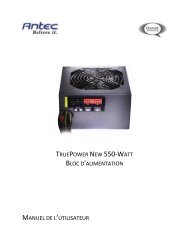GA-EX58-UD3R - Hardware
GA-EX58-UD3R - Hardware
GA-EX58-UD3R - Hardware
Create successful ePaper yourself
Turn your PDF publications into a flip-book with our unique Google optimized e-Paper software.
5-2-3 Configuring Microphone Recording<br />
Step 1:<br />
After installing the audio driver, the HD Audio Manager<br />
icon will appear in the notification area. Doubleclick<br />
the icon to access the HD Audio Manager.<br />
Step 2:<br />
Connect your microphone to the Mic in jack (pink)<br />
on the back panel or the Mic in jack (pink) on the front<br />
panel. Then configure the jack for microphone<br />
functionality.<br />
Note: The microphone functions on the front panel<br />
and back panel cannot be used at the same time.<br />
Step 3:<br />
Go to the Microphone screen. Do not mute the<br />
recording volume, or you'll not be able to record the<br />
sound. To hear the sound being recorded during the<br />
recording process, do not mute the playback volume.<br />
It is recommended that you set the volumes at a<br />
middle level.<br />
If you want to change the current sound input<br />
default device to microphone, right-click on<br />
Microphone and select Set Default Device.<br />
<strong>GA</strong>-<strong>EX58</strong>-<strong>UD3R</strong> Motherboard - 104 -