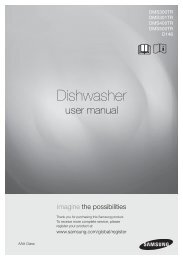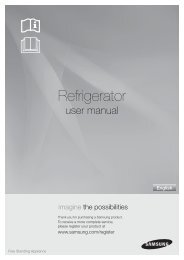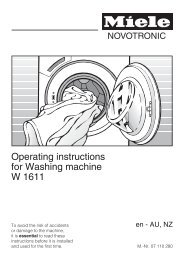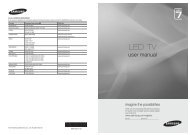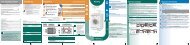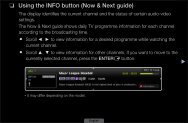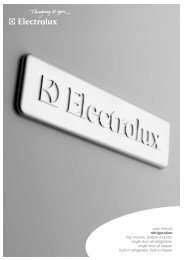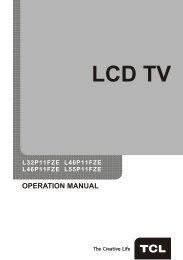LG 60PV250 Product Manual - Comparison.com.au
LG 60PV250 Product Manual - Comparison.com.au
LG 60PV250 Product Manual - Comparison.com.au
Create successful ePaper yourself
Turn your PDF publications into a flip-book with our unique Google optimized e-Paper software.
WATCHING TV<br />
39<br />
Locking a programme number<br />
1 Press the Navigation buttons to scroll to select<br />
a programme number to be locked.<br />
2 Press Yellow button to turn the programme<br />
number.<br />
3 Press Yellow button to release.<br />
Selecting the programme list<br />
You can check which programmes are stored in<br />
the memory by displaying the programme list.<br />
Displaying programme LIST<br />
NOTE<br />
• yIt can be registered as Lock programme<br />
even when Lock System is turned Off.<br />
Selecting favourite programme<br />
1 Press the Navigation buttons to scroll to select<br />
your desired programme.<br />
2 Press the FAV to add corresponding<br />
programme to Favourite list of current Favourite<br />
group.<br />
3 Press FAV to release.<br />
Selecting favourite programme group<br />
1 Press LIST to access the Programme List.<br />
2 Press Blue button to turn the programme edit.<br />
NOTE<br />
• yYou may find some blue programmes. These<br />
have been set up to be skipped by <strong>au</strong>to programming<br />
or in the programme edit mode.<br />
• ySome programmes with the channel number<br />
shown in the programme LIST indicate there<br />
is no station name assigned.<br />
Selecting a programme in the programme list<br />
1 Press the Navigation buttons to select programme.<br />
2 Press OK to switch to the chosen programme<br />
number.<br />
ENGLISH<br />
1 Press the Navigation buttons to scroll to select<br />
your desired programme.<br />
2 Press the Q.MENU to display a pop-up window<br />
where Favourite group can be changed.<br />
3 Press the Navigation buttons to scroll to select<br />
a Favourite group and press OK.<br />
NOTE<br />
y • Press TV/RAD in Digital TV. (The mode will<br />
be switched between TV, DTV, and Radio<br />
from the programme you are currently<br />
watching.)