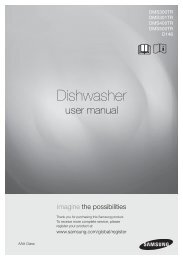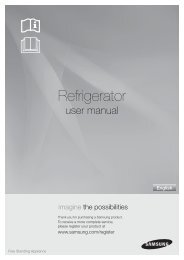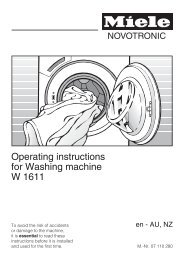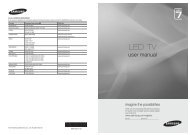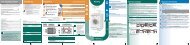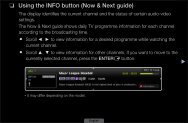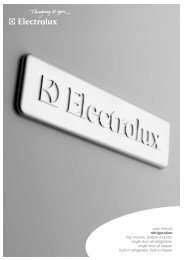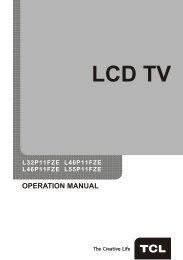LG 60PV250 Product Manual - Comparison.com.au
LG 60PV250 Product Manual - Comparison.com.au
LG 60PV250 Product Manual - Comparison.com.au
You also want an ePaper? Increase the reach of your titles
YUMPU automatically turns print PDFs into web optimized ePapers that Google loves.
88<br />
MAKING CONNECTIONS<br />
SIMPLINK connection<br />
Use the TV remote control to play and control the<br />
AV device connected with the HDMI cable through<br />
HDMI-CEC. Your TV only works with the devices<br />
that support HDMI-CEC.<br />
Connect one end of the HDMI cable to the HDMI/<br />
DVI IN or HDMI IN terminal on the rear of the TV<br />
and the other end to the SIMPLINK device.<br />
No.<br />
Description<br />
1 Displays the previously viewed TV channel.<br />
Plays discs. When multiple discs are available,<br />
2 the title of the disc appears at the bottom of the<br />
screen.<br />
3 Controls the connected VCR.<br />
HDD recordings playback: Controls the recording<br />
4 stored in HDD.<br />
Audio out to Home theatre speaker or Audio out<br />
5 to TV: Changes the <strong>au</strong>dio output between Home<br />
theatre speaker and TV speaker.<br />
ENGLISH<br />
NOTE<br />
• yIf the connected device does not support<br />
HDMI-CEC, the SIMPLINK feature is<br />
unavailable.<br />
• yTo operate SIMPLINK, an High Speed<br />
HDMI Cable with *CEC function should<br />
be used. (*CEC: Consumer Electronics<br />
Control).<br />
Activating the SIMPLINK feature<br />
1 Press SIMPINK to access the SIMPLINK<br />
menus.<br />
2 Press the Navigation buttons to scroll to On.<br />
3 Press the Navigation buttons to scroll to one of<br />
the devices and press OK.<br />
1<br />
2<br />
3<br />
4<br />
5<br />
• yImage shown may differ from your TV.<br />
◄ On ►<br />
Watch TV<br />
DISC<br />
VCR<br />
VCR HDD Recorder<br />
Speaker<br />
OK<br />
Exit<br />
Selected Device<br />
When a device is<br />
connected (displayed<br />
in bright colour)<br />
When device is<br />
not connected<br />
(displayed in gray)<br />
- A check mark appears in front of the selected<br />
device.<br />
- Available devices display in a bright colour.<br />
- Unavailable devices display in grey.<br />
4 Control the selected AV device.<br />
- Direct Play: After connecting AV devices to<br />
the TV, you can directly control the devices<br />
and play media without additional settings.<br />
- Select AV device: Enables you to select one<br />
of the AV devices connected to the TV.<br />
- Disc playback: Control connected AV devices<br />
by pressing the Navigation buttons, OK,<br />
►, ▀ , l l, ◄◄ and ►► buttons.<br />
- Power off all devices: When you power off<br />
the TV, all connected devices are turned off.<br />
- Switch <strong>au</strong>dio-out: Offers an easy way to<br />
switch <strong>au</strong>dio-out.<br />
- Sync Power on: When the equipment with<br />
SIMPLINK function connected HDMI terminal<br />
starts to play, The TV will <strong>au</strong>tomatically turn<br />
on.<br />
NOTE<br />
• yIf you change the input source by<br />
pressing INPUT, the progressing function<br />
of the SIMPLINK device will stop.<br />
• yIf you select a device that has the<br />
Home theatre feature, the sound output<br />
<strong>au</strong>tomatically switches to the Home<br />
theatre speaker and the TV speaker turns<br />
off.<br />
• yIf a connected SIMPLINK Home theatre<br />
system does not play the <strong>au</strong>dio from the<br />
TV, connect the DIGITAL AUDIO OUT<br />
terminal on the rear of the TV to the<br />
DIGITAL AUDIO IN terminal on the back<br />
of the SIMPLINK device with an optical<br />
cable.