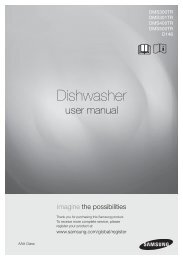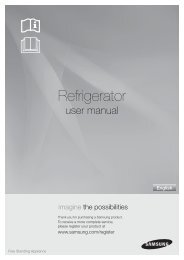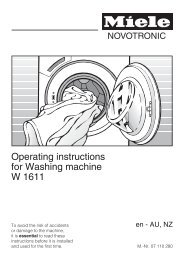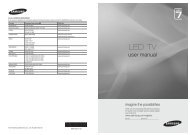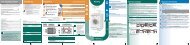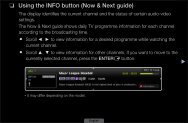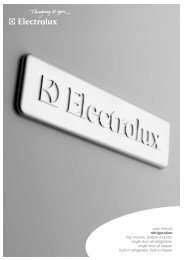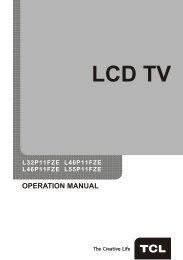LG 60PV250 Product Manual - Comparison.com.au
LG 60PV250 Product Manual - Comparison.com.au
LG 60PV250 Product Manual - Comparison.com.au
You also want an ePaper? Increase the reach of your titles
YUMPU automatically turns print PDFs into web optimized ePapers that Google loves.
MAKING CONNECTIONS<br />
81<br />
Connection overview<br />
Connect various external devices to the ports on the TV back panel.<br />
1 Find an external device you want to connect to your TV as shown on the following illustration.<br />
2 Check the connection type of the external device.<br />
3 Go to the appropriate illustration and check the connection details.<br />
(Depending on model)<br />
HD Receiver DVD VCR<br />
HDMI – See p.82<br />
DVI – See p.82<br />
Component – See p.82<br />
Composite – See p.83<br />
HDMI – See p.82<br />
DVI – .See p.82<br />
Component – See p.82<br />
Composite – See p.83<br />
Composite – See p.83<br />
Speaker<br />
USB<br />
ENGLISH<br />
Digital – See p.86<br />
Memory storage –<br />
See p.87<br />
Memory card reader<br />
– See p.87<br />
PC<br />
Gaming device<br />
HDMI – See p.84<br />
DVI – See p.85<br />
RGB – See p.85<br />
HDMI – See p.82<br />
Component – See p.82<br />
Composite – See p.83<br />
NOTE<br />
• yIf you connect a gaming device to the TV, use the cable supplied with the gaming device.<br />
• yRefer to the external equipment's manual for operating instructions.