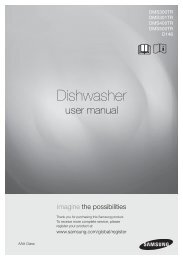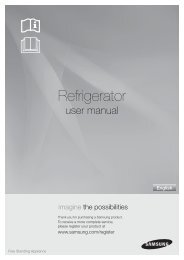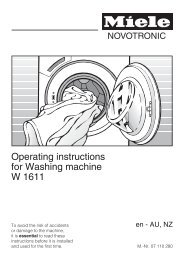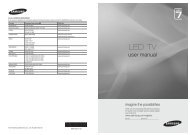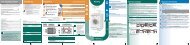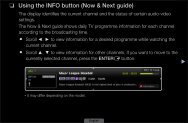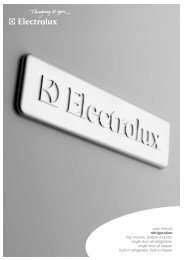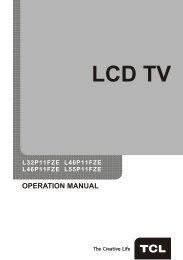LG 60PV250 Product Manual - Comparison.com.au
LG 60PV250 Product Manual - Comparison.com.au
LG 60PV250 Product Manual - Comparison.com.au
Create successful ePaper yourself
Turn your PDF publications into a flip-book with our unique Google optimized e-Paper software.
86<br />
MAKING CONNECTIONS<br />
ENGLISH<br />
NOTE<br />
• yAvoid keeping a fixed image on the set’s<br />
screen for prolonged periods of time. The<br />
fixed image may be<strong>com</strong>e permanently<br />
imprinted on the screen; use a screen<br />
saver when possible.<br />
• yThere may be interference relating to<br />
resolution, vertical pattern, contrast or<br />
brightness in PC mode. Change the PC<br />
mode to another resolution or change the<br />
refresh rate to another rate or adjust the<br />
brightness and contrast on the menu until<br />
the picture is clear. If the refresh rate of<br />
the PC graphic card cannot be changed,<br />
change the PC graphic card or consult<br />
the manufacturer of the PC graphic card.<br />
• yThe synchronization input waveform for<br />
Horizontal and Vertical frequencies are<br />
separate.<br />
• yWe re<strong>com</strong>mend using 1920x1080,<br />
60 Hz(Except for 42/50PT25**,<br />
42/50PW35**, 42/50PW45**,<br />
22/26/32LK33**, 19/22/26/32LV25**,<br />
26/32LV30**), 1360x768, 60 Hz(Only<br />
22/26/32LK33**, 19/22/26/32LV25**,<br />
26/32LV30**), 1024x768, 60 Hz(Only<br />
42/50PT25**, 42/50PW35**,<br />
42/50PW45**) for the PC mode, this<br />
should provide the best picture quality.<br />
• yConnect the signal cable from the monitor<br />
output port of the PC to the RGB (PC)<br />
port of the TV or the signal cable from the<br />
HDMI output port of the PC to the HDMI<br />
IN (or HDMI/DVI IN) port on the TV.<br />
• yConnect the <strong>au</strong>dio cable from the PC to<br />
the Audio input on the TV. (Audio cables<br />
are not included with the TV).<br />
• yIf using a sound card, adjust PC sound<br />
as required.<br />
• yIf the graphic card on the PC does<br />
not output analogue and digital RGB<br />
simultaneously, connect only one of<br />
either RGB or HDMI IN (or HDMI/DVI IN)<br />
to display the PC output on the TV.<br />
• yDOS mode may not work depending on<br />
the video card if you use an HDMI to DVI<br />
cable.<br />
• yIf you use too long an RGB-PC cable,<br />
there may be interference on the screen.<br />
We re<strong>com</strong>mend using under 5m of cable.<br />
This provides the best picture quality.<br />
Connecting to an <strong>au</strong>dio<br />
system<br />
Use an external <strong>au</strong>dio system instead of the builtin<br />
speaker.<br />
NOTE<br />
• yIf you use an external <strong>au</strong>dio device<br />
instead of the built-in speaker, set the TV<br />
speaker feature to off (See p.74).<br />
Digital optical <strong>au</strong>dio connection<br />
Transmits the digital <strong>au</strong>dio signal from the TV to an<br />
external device. Connect the external device and<br />
the TV with the optical <strong>au</strong>dio cable as shown in the<br />
following illustration.<br />
COMPONENT IN<br />
AUDIO<br />
VIDEO<br />
R L P P Y<br />
R B<br />
1<br />
2<br />
NOTE<br />
AV IN 1<br />
VIDEO<br />
R AUDIO L/MONO<br />
OPTICAL<br />
DIGITAL<br />
AUDIO OUT<br />
HDMI/DVI IN<br />
AUDIO IN<br />
(RGB/DVI)<br />
RGB IN (PC)<br />
RS-232C IN<br />
(CONTROL & SERVICE)<br />
1<br />
ANTENNA<br />
IN<br />
OPTICAL AUDIO IN<br />
• yDo not look into the optical output port.<br />
Looking at the laser beam may damage<br />
your vision.