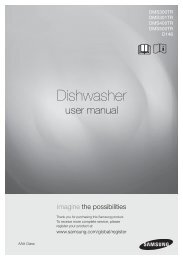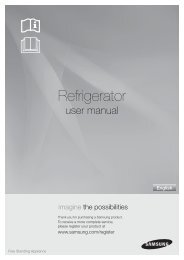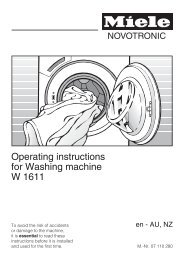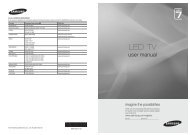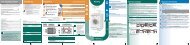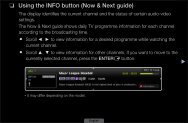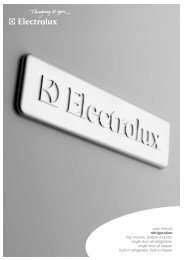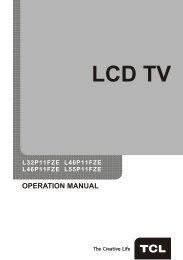LG 60PV250 Product Manual - Comparison.com.au
LG 60PV250 Product Manual - Comparison.com.au
LG 60PV250 Product Manual - Comparison.com.au
Create successful ePaper yourself
Turn your PDF publications into a flip-book with our unique Google optimized e-Paper software.
54<br />
3D IMAGING<br />
CAUTION<br />
• ySome menus may not work while watching the TV in 3D.<br />
• yIf used 3D effect on the 2D source, 3D may not work.<br />
• yThe 3D imaging mode is disabled <strong>au</strong>tomatically when switching DTV channe ls, input source.<br />
• yThe screen may not be displayed properly if you view 2D DTV images in 3D imaging mode.<br />
• y3D effect can be seen when 3D Mode is selected appropriately for the 3D input signal supplied to<br />
the TV.<br />
• yFor *mpo files (3D camera files), the 3D imaging mode is enabled <strong>au</strong>tomatically.<br />
• y3D may not be displayed properly for some PC graphics cards.<br />
CAUTION<br />
* For LCD TV/LED LCD TV<br />
• yIf you select 3D mode, “Power indicator” is turned off <strong>au</strong>tomatically.<br />
• yWhile watching 3D imaging, you cannot adjust video/<strong>au</strong>dio settings using the menu.<br />
• yYou can only choose “Standard → Cinema → Game” with the AV MODE button on the remote<br />
control. AV Mode is set as Standard while playing in 3D.<br />
• yIf you’d like to play the BGM using *.mpo file(3D camera file), In advance, the contents path for<br />
BGM should be set on full-sized photo view screen which isn’t *.mpo file(3D camera file).<br />
• yPicture mode is set as Standard, Energy Saving Off if entering to 3D mode.<br />
ENGLISH