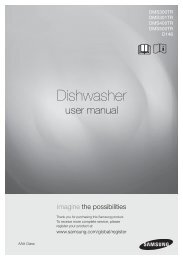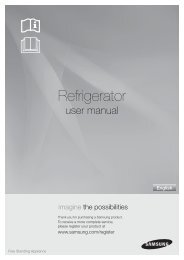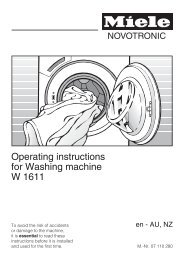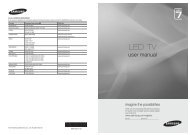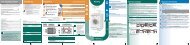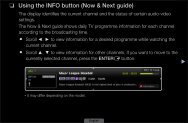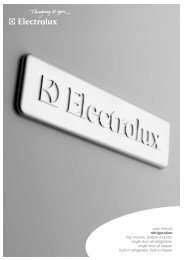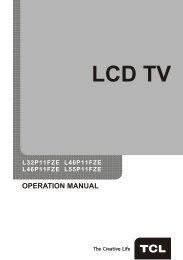LG 60PV250 Product Manual - Comparison.com.au
LG 60PV250 Product Manual - Comparison.com.au
LG 60PV250 Product Manual - Comparison.com.au
You also want an ePaper? Increase the reach of your titles
YUMPU automatically turns print PDFs into web optimized ePapers that Google loves.
ENTERTAINMENT<br />
57<br />
Supported file format<br />
Viewing movies<br />
Type<br />
Movie<br />
Supported file format<br />
DAT,MPG,MPEG,VOB,AVI,DIVX,MP4,MKV,T<br />
S,TRP,TP,ASF,WMV,FLV)<br />
Movie(*.mpg/*.mpeg/*dat/*.ts/*.trp/*.tp/*.<br />
vob/*.mp4/*.mov/*.mkv/*.dvix/*.avi/*.asf/*.<br />
wmv/*.flv/*.avi(motion-jpeg)/*.<br />
mp4(motion-jpeg)/*.mkv(motion-jpeg))supporting<br />
file<br />
Play video files on the TV. Your TV displays all of<br />
the video files saved in a USB storage device or<br />
shared folder on a PC.<br />
1 Press the Navigation buttons to scroll to My<br />
Media and press OK.<br />
Photo<br />
Video format : DivX3.11, DivX4.12, DivX5.x,<br />
DivX6, Xvid1.00, Xvid1.01, Xvid1.02,<br />
Xvid1.03, Xvid1.10 beta-1/beta-2,<br />
Mpeg-1, Mpeg-2, Mpeg-4, H.264/AVC, VC1,<br />
JPEG, Sorenson H.263<br />
Audio format : Dolby Digital, AAC, Mpeg,<br />
MP3, LPCM, HE-AAC, ADPCM, WMA<br />
Bit rate : within 32 kbps to 320 kbps(MP3)<br />
External Subtitle format : *.smi/*.srt/*.sub<br />
(MicroDVD,Subviewer1.0/2.0)/*.ass/*.ssa/*.<br />
txt(TMPlayer)/*.psb(PowerDivX)<br />
Internal Subtitle format : only, XSUB (It is<br />
the subtitle format used in DivX6 files)<br />
JPEG<br />
2 Press the Navigation buttons to scroll to Movie<br />
List and press OK.<br />
3 Select Drive1 to access the connected USB<br />
storage device.<br />
4 Press the Navigation buttons to scroll to a<br />
folder you want and press OK.<br />
5 Press the Navigation buttons to scroll to a file<br />
you want and press OK.<br />
Movie List<br />
Page 1/1<br />
Baseline : 64 x 64 to 15360 x 8640<br />
Progressive : 64 x 64 to 1920 x 1440<br />
• yYou can play JPEG files only.<br />
• yNon-supported files are displayed in the<br />
form of predefined icon.<br />
For 3D TV<br />
File<br />
Extensions<br />
Item Profile<br />
USB External Drive1 Page 1/1<br />
001 002 003<br />
004<br />
005 006<br />
Move<br />
Play<br />
P<br />
Page Change<br />
To Photo List Change Numbers Mark Mode Exit<br />
MARK<br />
Mark<br />
ENGLISH<br />
2D jpeg<br />
jpg<br />
jpe<br />
Supported<br />
file format<br />
• ySOF0: baseline<br />
• ySOF1: Extend<br />
Sequential<br />
• ySOF2:<br />
Progressive<br />
Movie List<br />
Page 1/1<br />
Mark Mode<br />
USB External Drive1 Page 1/1<br />
001 002 003<br />
004<br />
005 006<br />
051. Apple_ ......<br />
02:30:25<br />
Photo size<br />
• yMin: 64 x 64<br />
• yMax - Normal<br />
Type: 15360<br />
(W) x 8640 (H)<br />
• yProgressive<br />
Type: 1920 (W)<br />
x 1440 (H)<br />
Mark<br />
Page Change<br />
Play Marked Mark All Unmark All Exit Mark Mode Exit<br />
Move<br />
P<br />
MARK<br />
Mark<br />
Music<br />
3D mpo<br />
MP3<br />
Supported<br />
file format<br />
Photo size<br />
• ympo<br />
• y4:3 size: 3,648<br />
x 2,736<br />
• y2,592 x 1,944<br />
• y2,048 x 1,536<br />
• y3:2 size: 3,648<br />
x 2,432<br />
Menu<br />
Play Marked<br />
Mark All<br />
Unmark All<br />
Description<br />
Play the selected movie file.<br />
Once a movie file finishes playing,<br />
the next selected one will be played<br />
<strong>au</strong>tomatically.<br />
Mark all movie files on the screen.<br />
Deselect all marked movie files.<br />
Bit rate 32 to 320<br />
• ySampling rate MPEG1 Layer3 : 32 kHz,<br />
44.1 kHz, 48 kHz<br />
• ySampling rate MPEG2 Layer3 : 16 kHz,<br />
22.05 kHz, 24 kHz<br />
• ySampling rate MPEG2.5 Layer3 : 8 kHz,<br />
11.025 kHz, 12 kHz<br />
Exit Mark Mode Exit the Mark Mode.