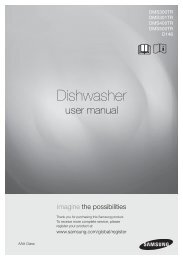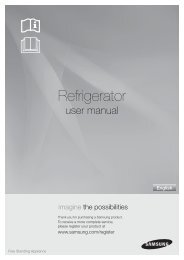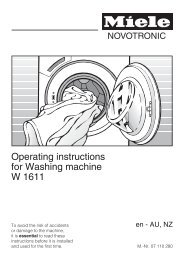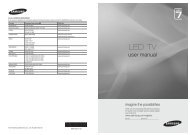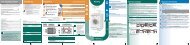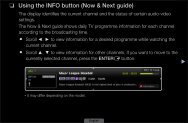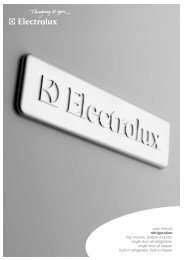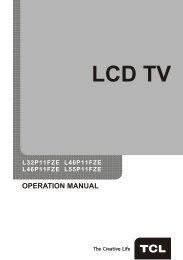LG 60PV250 Product Manual - Comparison.com.au
LG 60PV250 Product Manual - Comparison.com.au
LG 60PV250 Product Manual - Comparison.com.au
Create successful ePaper yourself
Turn your PDF publications into a flip-book with our unique Google optimized e-Paper software.
78<br />
CUSTOMIZING SETTINGS<br />
OPTION settings<br />
1 Press Home to access the main menus.<br />
2 Press the Navigation buttons to scroll to OPTION and press OK.<br />
3 Press the Navigation buttons to scroll to the setting or option you<br />
want and press OK.<br />
- To return to the previous level, press BACK.<br />
4 When you are finished, press EXIT.<br />
The available general settings are described in the following:<br />
(Depending on model)<br />
• yImage shown may differ from your TV.<br />
OPTION<br />
Move<br />
OK<br />
● Language(Language)<br />
● Country<br />
: Australia<br />
● Hard of Hearing( ) : Off<br />
● ISM Method<br />
: Normal<br />
● Factory Reset<br />
● Set ID : 1<br />
● Mode Setting<br />
: Home Use<br />
ENGLISH<br />
Setting<br />
Language<br />
Selects a language for the display or <strong>au</strong>dio.<br />
Option<br />
Menu Language<br />
Audio Language<br />
(In Digital mode<br />
only)<br />
Description<br />
Select your desired language.(Except for Australia, New Zealand, Singapore and<br />
South Africa.)<br />
The Audio function allows selection of a preferred language.<br />
If <strong>au</strong>dio data in a selected language is not broadcast, the def<strong>au</strong>lt language <strong>au</strong>dio<br />
will be played.<br />
Audio Language OSD Information<br />
Display<br />
N.A<br />
Not Available<br />
MPEG Audio<br />
Status<br />
Dolby Digital Audio<br />
Audio for “Visual Impaired”<br />
Audio for “Hearing Impaired”<br />
Dolby Digital Plus Audio<br />
HE-AAC<br />
HE-AAC Audio<br />
Subtitle Language<br />
(In Digital mode<br />
only)<br />
Use the Subtitle function when two or more subtitle languages are broadcast. If<br />
subtitle data in a selected language is not broadcast, the def<strong>au</strong>lt language subtitle<br />
will be displayed.<br />
Subtitle Language OSD Information<br />
Display<br />
N.A<br />
Status<br />
Not Available<br />
Teletext Subtitle<br />
Subtitle for “Hard of Hearing”<br />
Text Language<br />
(In Digital mode<br />
only)<br />
NOTE<br />
In Digital mode, use the Text language function when two or more Text languages<br />
are broadcast. If teletext data in a selected language is not broadcast, the def<strong>au</strong>lt<br />
Text language will be displayed.<br />
If you select the wrong local country, teletext may not appear correctly on the<br />
screen and some problems may occur during teletext operation.<br />
• yWhen the languages you selected as the primary for Audio Language and<br />
Subtitle Language and Text Language are not supported, you can select<br />
language in secondary category (Only New Zealand).<br />
• yThe <strong>au</strong>dio/subtitles can be displayed in a simpler form with 1 to 3 characters<br />
broadcast by the service provider.<br />
• yWhen you select supplementary Audio (Audio for “Visual/Hearing Impaired”)<br />
the TV may output a part of the Main <strong>au</strong>dio.