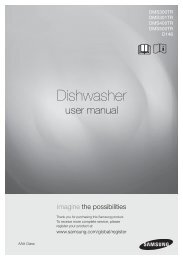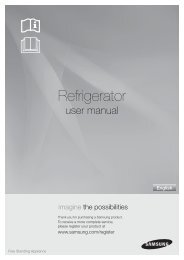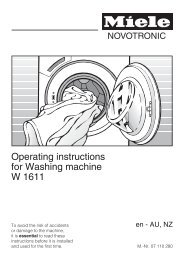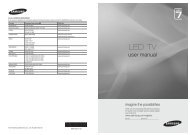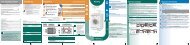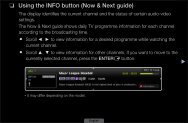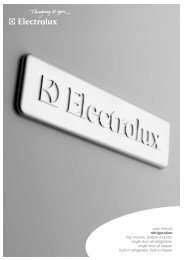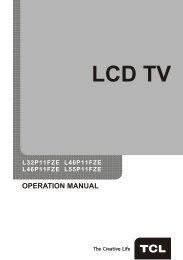LG 60PV250 Product Manual - Comparison.com.au
LG 60PV250 Product Manual - Comparison.com.au
LG 60PV250 Product Manual - Comparison.com.au
You also want an ePaper? Increase the reach of your titles
YUMPU automatically turns print PDFs into web optimized ePapers that Google loves.
72<br />
CUSTOMIZING SETTINGS<br />
Advanced image options (Depending on model)<br />
ENGLISH<br />
Setting<br />
Colour Gamut<br />
Edge Enhancer<br />
xvYCC<br />
(available in Cinema<br />
and Expert mode)<br />
Colour Filter<br />
Expert Pattern<br />
(available in Expert<br />
modes)<br />
Colour Temperature<br />
Colour Manage<br />
System<br />
Description<br />
Advanced Control<br />
Maximizes the utilization of colour to increase colour quality.<br />
Standard: Displays standard set of colours.<br />
Wide: Increase number of colours used.<br />
Expert Control<br />
Displays colour domain of the signal.<br />
Standard: Displays standard set of colours.<br />
Wide: Increase number of colours used.<br />
EBU: Mode to display EBU standard colour area.<br />
SMPTE: Mode to display SMPTE standard colour area.<br />
BT709: Mode to display BT709 standard colour area.<br />
Shows clearer and distinctive yet natural edges of the video.<br />
*This feature is not available for all models.<br />
This is produces richer colours.<br />
This feature represents rich colours as much as a conventional video signal.<br />
This function is enabled in “Picture mode - Cinema, Expert” when xvYCC signal is inputted<br />
through HDMI.<br />
This is the function to filter the specific colours of the video.<br />
You can use the RGB filter to set colour saturation and hue accurately.<br />
This is the pattern used for expert adjustment<br />
This function is enabled in “Picture Mode - Expert” when you watch DTV.<br />
Adjusts the overall colour of the screen by changing the white baseline.<br />
Plasma TV a. Method : 2 Points<br />
• yPattern: Inner, Outer<br />
• yRed/Green/Blue<br />
Contrast, Red/Green/<br />
Blue Brightness: The<br />
adjustment range is<br />
-50 to +50.<br />
b. Method : 20 Point IRE<br />
• yIRE (Institute of Radio Engineers) is the unit to<br />
display the size of the video signal and can be set<br />
among 5, 10, 15 - 100 Plasma TV. You can adjust<br />
Red, Green or Blue according to each setting.<br />
• yRed/Green/Blue: The adjustment range is -50 - +50.<br />
c. Apply to all inputs<br />
LCD TV/<br />
LED LCD<br />
TV<br />
b. Method : 10 Point IRE<br />
• yPattern: Inner, Outer<br />
• yIRE (Institute of Radio Engineers) is the unit to<br />
display the size of the video signal and can be set<br />
among 10, 20, 30 - 100. You can adjust Red, Green<br />
or Blue according to each setting.<br />
• yLuminance: This function displays calculated luminance<br />
value for 2.2 gamma. You can input luminance<br />
value you want at 100 IRE, than the target<br />
luminance value for 2.2 gamma is displayed at every<br />
10 steps from 10 IRE to 90 IRE.<br />
• yRed/Green/Blue: The adjustment range is -50 - +50.<br />
c. Apply to all inputs<br />
As the tool used by the experts to make adjustments by using the test patterns, this does not<br />
affect other colours but can be used to selectively adjust the 6 colour areas (Red/Green/Blue/<br />
Yellow/Cyan/Magenta).<br />
Colour difference may not be distinctive even when you make the adjustments for the general<br />
video.<br />
Adjusts Red/Green/Blue/Yellow/Cyan, Magenta.<br />
Red/Green/Blue/Yellow/Cyan, Magenta Colour: The adjustment range is -30 - +30.<br />
Red/Green/Blue/Yellow/Cyan, Magenta Tint: The adjustment range is -30 - +30.<br />
This feature is disable in RGB-PC and HDMI-PC mode.