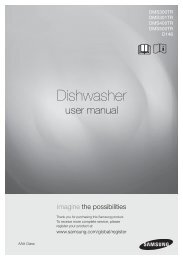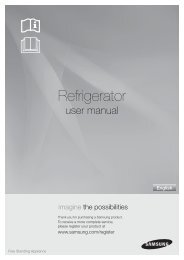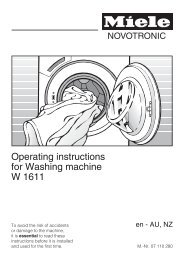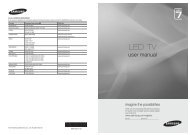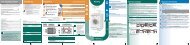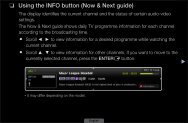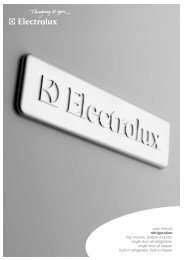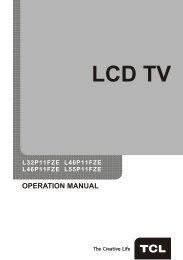LG 60PV250 Product Manual - Comparison.com.au
LG 60PV250 Product Manual - Comparison.com.au
LG 60PV250 Product Manual - Comparison.com.au
You also want an ePaper? Increase the reach of your titles
YUMPU automatically turns print PDFs into web optimized ePapers that Google loves.
60<br />
ENTERTAINMENT<br />
When you select the Set Video,<br />
Photo List<br />
Page 1/1<br />
1 Press the Navigation buttons to scroll to make<br />
appropriate adjustments. (See p.68)<br />
USB1 External<br />
Drive1 Page 1/1<br />
001 002 003 004 005 006 007 008 009<br />
010 011 012 013 014 015<br />
When you select the Set Audio,<br />
1 Press the Navigation buttons to scroll to show<br />
the Sound Mode, Auto Volume, Clear Voice<br />
II or Balance.<br />
2 Press the Navigation buttons to scroll to make<br />
appropriate adjustments. (See p.73)<br />
Move View P Page Change MARK Mark<br />
To Music List Change Numbers Mark Mode Exit<br />
Page 1/1<br />
Photo List<br />
Mark Mode<br />
USB External<br />
Drive1 Page 1/1<br />
001 002 003 004 005 006 007 008 009<br />
011 012 013 014 015<br />
010<br />
Move<br />
Mark<br />
P<br />
Page Change<br />
MARK<br />
Mark<br />
View Marked Mark All Unmark All Exit Mark Mode Exit<br />
Menu<br />
View Marked<br />
Description<br />
Display the selected photo file.<br />
ENGLISH<br />
Viewing photos<br />
Mark All Mark all photo files on the screen.<br />
Unmark All Deselect all marked photo files.<br />
Exit Mark Mode Exit the Mark Mode.<br />
View image files saved in a USB storage device<br />
or shared folder on a PC through the network<br />
connection. The displays on the screen may differ<br />
from the model.<br />
1 Press the Navigation buttons to scroll to My<br />
Media and press OK.<br />
2 Pressthe Navigation buttons to scroll to Photo<br />
List and press OK.<br />
3 Press the Navigation buttons to select Drive1<br />
to access the connected USB storage device.<br />
4 Press the Navigation buttons to scroll to a<br />
folder you want and press OK.<br />
5 Press the Navigation buttons to scroll to a file<br />
you want and press OK.<br />
6 View photos.<br />
NOTE<br />
• yNon-supported files are displayed the preview<br />
image by icon only .<br />
• yAbnormal files are displayed in the form of<br />
bitmap .