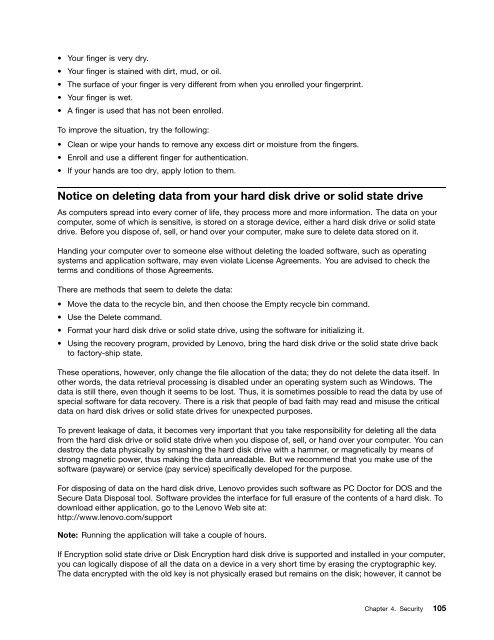You also want an ePaper? Increase the reach of your titles
YUMPU automatically turns print PDFs into web optimized ePapers that Google loves.
• Your finger is very dry.<br />
• Your finger is stained with dirt, mud, or oil.<br />
• The surface of your finger is very different from when you enrolled your fingerprint.<br />
• Your finger is wet.<br />
• A finger is used that has not been enrolled.<br />
To improve the situation, try the following:<br />
• Clean or wipe your hands to remove any excess dirt or moisture from the fingers.<br />
• Enroll and use a different finger for authentication.<br />
• If your hands are too dry, apply lotion to them.<br />
Notice on deleting data from your hard disk drive or solid state drive<br />
As computers spread into every corner of life, they process more and more information. The data on your<br />
computer, some of which is sensitive, is stored on a storage device, either a hard disk drive or solid state<br />
drive. Before you dispose of, sell, or hand over your computer, make sure to delete data stored on it.<br />
Handing your computer over to someone else without deleting the loaded software, such as operating<br />
systems and application software, may even violate License Agreements. You are advised to check the<br />
terms and conditions of those Agreements.<br />
There are methods that seem to delete the data:<br />
• Move the data to the recycle bin, and then choose the Empty recycle bin command.<br />
• Use the Delete command.<br />
• Format your hard disk drive or solid state drive, using the software for initializing it.<br />
• Using the recovery program, provided by <strong>Lenovo</strong>, bring the hard disk drive or the solid state drive back<br />
to factory-ship state.<br />
These operations, however, only change the file allocation of the data; they do not delete the data itself. In<br />
other words, the data retrieval processing is disabled under an operating system such as Windows. The<br />
data is still there, even though it seems to be lost. Thus, it is sometimes possible to read the data by use of<br />
special software for data recovery. There is a risk that people of bad faith may read and misuse the critical<br />
data on hard disk drives or solid state drives for unexpected purposes.<br />
To prevent leakage of data, it becomes very important that you take responsibility for deleting all the data<br />
from the hard disk drive or solid state drive when you dispose of, sell, or hand over your computer. You can<br />
destroy the data physically by smashing the hard disk drive with a hammer, or magnetically by means of<br />
strong magnetic power, thus making the data unreadable. But we recommend that you make use of the<br />
software (payware) or service (pay service) specifically developed for the purpose.<br />
For disposing of data on the hard disk drive, <strong>Lenovo</strong> provides such software as PC Doctor for DOS and the<br />
Secure Data Disposal tool. Software provides the interface for full erasure of the contents of a hard disk. To<br />
download either application, go to the <strong>Lenovo</strong> Web site at:<br />
http://www.lenovo.com/support<br />
Note: Running the application will take a couple of hours.<br />
If Encryption solid state drive or Disk Encryption hard disk drive is supported and installed in your computer,<br />
you can logically dispose of all the data on a device in a very short time by erasing the cryptographic key.<br />
The data encrypted with the old key is not physically erased but remains on the disk; however, it cannot be<br />
Chapter 4. Security 105