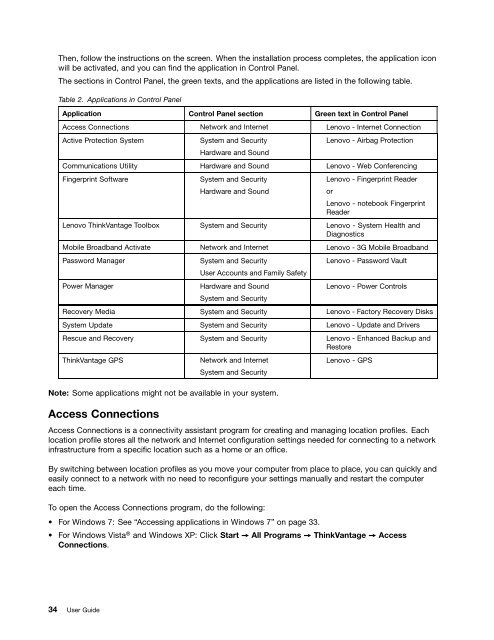Create successful ePaper yourself
Turn your PDF publications into a flip-book with our unique Google optimized e-Paper software.
Then, follow the instructions on the screen. When the installation process completes, the application icon<br />
will be activated, and you can find the application in Control Panel.<br />
The sections in Control Panel, the green texts, and the applications are listed in the following table.<br />
Table 2. Applications in Control Panel<br />
Application Control Panel section Green text in Control Panel<br />
Access Connections Network and Internet <strong>Lenovo</strong> - Internet Connection<br />
Active Protection System System and Security<br />
Hardware and Sound<br />
<strong>Lenovo</strong> - Airbag Protection<br />
Communications Utility Hardware and Sound <strong>Lenovo</strong> - Web Conferencing<br />
Fingerprint Software System and Security<br />
Hardware and Sound<br />
<strong>Lenovo</strong> - Fingerprint Reader<br />
or<br />
<strong>Lenovo</strong> - notebook Fingerprint<br />
Reader<br />
<strong>Lenovo</strong> ThinkVantage Toolbox System and Security <strong>Lenovo</strong> - System Health and<br />
Diagnostics<br />
Mobile Broadband Activate Network and Internet <strong>Lenovo</strong> - 3G Mobile Broadband<br />
Password Manager System and Security<br />
<strong>User</strong> Accounts and Family Safety<br />
Power Manager Hardware and Sound<br />
System and Security<br />
<strong>Lenovo</strong> - Password Vault<br />
<strong>Lenovo</strong> - Power Controls<br />
Recovery Media System and Security <strong>Lenovo</strong> - Factory Recovery Disks<br />
System Update System and Security <strong>Lenovo</strong> - Update and Drivers<br />
Rescue and Recovery System and Security <strong>Lenovo</strong> - Enhanced Backup and<br />
Restore<br />
ThinkVantage GPS Network and Internet<br />
System and Security<br />
Note: Some applications might not be available in your system.<br />
Access Connections<br />
<strong>Lenovo</strong> - GPS<br />
Access Connections is a connectivity assistant program for creating and managing location profiles. Each<br />
location profile stores all the network and Internet configuration settings needed for connecting to a network<br />
infrastructure from a specific location such as a home or an office.<br />
By switching between location profiles as you move your computer from place to place, you can quickly and<br />
easily connect to a network with no need to reconfigure your settings manually and restart the computer<br />
each time.<br />
To open the Access Connections program, do the following:<br />
• For Windows 7: See “Accessing applications in Windows 7” on page 33.<br />
• For Windows Vista ® and Windows XP: Click Start ➙ All Programs ➙ ThinkVantage ➙ Access<br />
Connections.<br />
34 <strong>User</strong> <strong>Guide</strong>