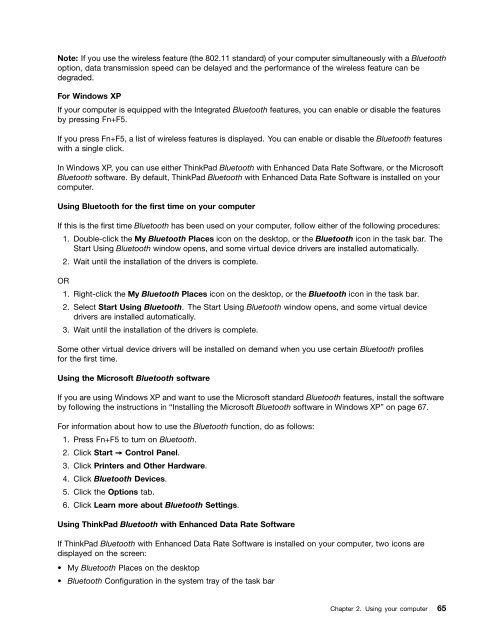Create successful ePaper yourself
Turn your PDF publications into a flip-book with our unique Google optimized e-Paper software.
Note: If you use the wireless feature (the 802.11 standard) of your computer simultaneously with a Bluetooth<br />
option, data transmission speed can be delayed and the performance of the wireless feature can be<br />
degraded.<br />
For Windows XP<br />
If your computer is equipped with the Integrated Bluetooth features, you can enable or disable the features<br />
by pressing Fn+F5.<br />
If you press Fn+F5, a list of wireless features is displayed. You can enable or disable the Bluetooth features<br />
with a single click.<br />
In Windows XP, you can use either ThinkPad Bluetooth with Enhanced Data Rate Software, or the Microsoft<br />
Bluetooth software. By default, ThinkPad Bluetooth with Enhanced Data Rate Software is installed on your<br />
computer.<br />
Using Bluetooth for the first time on your computer<br />
If this is the first time Bluetooth has been used on your computer, follow either of the following procedures:<br />
1. Double-click the My Bluetooth Places icon on the desktop, or the Bluetooth icon in the task bar. The<br />
Start Using Bluetooth window opens, and some virtual device drivers are installed automatically.<br />
2. Wait until the installation of the drivers is complete.<br />
OR<br />
1. Right-click the My Bluetooth Places icon on the desktop, or the Bluetooth icon in the task bar.<br />
2. Select Start Using Bluetooth. The Start Using Bluetooth window opens, and some virtual device<br />
drivers are installed automatically.<br />
3. Wait until the installation of the drivers is complete.<br />
Some other virtual device drivers will be installed on demand when you use certain Bluetooth profiles<br />
for the first time.<br />
Using the Microsoft Bluetooth software<br />
If you are using Windows XP and want to use the Microsoft standard Bluetooth features, install the software<br />
by following the instructions in “Installing the Microsoft Bluetooth software in Windows XP” on page 67.<br />
For information about how to use the Bluetooth function, do as follows:<br />
1. Press Fn+F5 to turn on Bluetooth.<br />
2. Click Start ➙ Control Panel.<br />
3. Click Printers and Other Hardware.<br />
4. Click Bluetooth Devices.<br />
5. Click the Options tab.<br />
6. Click Learn more about Bluetooth Settings.<br />
Using ThinkPad Bluetooth with Enhanced Data Rate Software<br />
If ThinkPad Bluetooth with Enhanced Data Rate Software is installed on your computer, two icons are<br />
displayed on the screen:<br />
• My Bluetooth Places on the desktop<br />
• Bluetooth Configuration in the system tray of the task bar<br />
Chapter 2. Using your computer 65