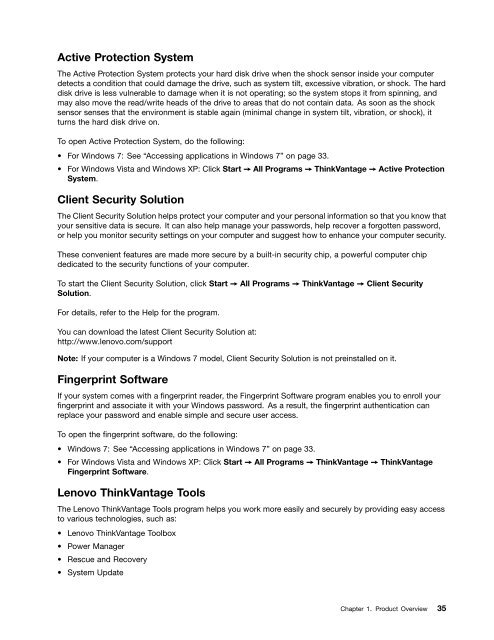You also want an ePaper? Increase the reach of your titles
YUMPU automatically turns print PDFs into web optimized ePapers that Google loves.
Active Protection System<br />
The Active Protection System protects your hard disk drive when the shock sensor inside your computer<br />
detects a condition that could damage the drive, such as system tilt, excessive vibration, or shock. The hard<br />
disk drive is less vulnerable to damage when it is not operating; so the system stops it from spinning, and<br />
may also move the read/write heads of the drive to areas that do not contain data. As soon as the shock<br />
sensor senses that the environment is stable again (minimal change in system tilt, vibration, or shock), it<br />
turns the hard disk drive on.<br />
To open Active Protection System, do the following:<br />
• For Windows 7: See “Accessing applications in Windows 7” on page 33.<br />
• For Windows Vista and Windows XP: Click Start ➙ All Programs ➙ ThinkVantage ➙ Active Protection<br />
System.<br />
Client Security Solution<br />
The Client Security Solution helps protect your computer and your personal information so that you know that<br />
your sensitive data is secure. It can also help manage your passwords, help recover a forgotten password,<br />
or help you monitor security settings on your computer and suggest how to enhance your computer security.<br />
These convenient features are made more secure by a built-in security chip, a powerful computer chip<br />
dedicated to the security functions of your computer.<br />
To start the Client Security Solution, click Start ➙ All Programs ➙ ThinkVantage ➙ Client Security<br />
Solution.<br />
For details, refer to the Help for the program.<br />
You can download the latest Client Security Solution at:<br />
http://www.lenovo.com/support<br />
Note: If your computer is a Windows 7 model, Client Security Solution is not preinstalled on it.<br />
Fingerprint Software<br />
If your system comes with a fingerprint reader, the Fingerprint Software program enables you to enroll your<br />
fingerprint and associate it with your Windows password. As a result, the fingerprint authentication can<br />
replace your password and enable simple and secure user access.<br />
To open the fingerprint software, do the following:<br />
• Windows 7: See “Accessing applications in Windows 7” on page 33.<br />
• For Windows Vista and Windows XP: Click Start ➙ All Programs ➙ ThinkVantage ➙ ThinkVantage<br />
Fingerprint Software.<br />
<strong>Lenovo</strong> ThinkVantage Tools<br />
The <strong>Lenovo</strong> ThinkVantage Tools program helps you work more easily and securely by providing easy access<br />
to various technologies, such as:<br />
• <strong>Lenovo</strong> ThinkVantage Toolbox<br />
• Power Manager<br />
• Rescue and Recovery<br />
• System Update<br />
Chapter 1. Product Overview 35