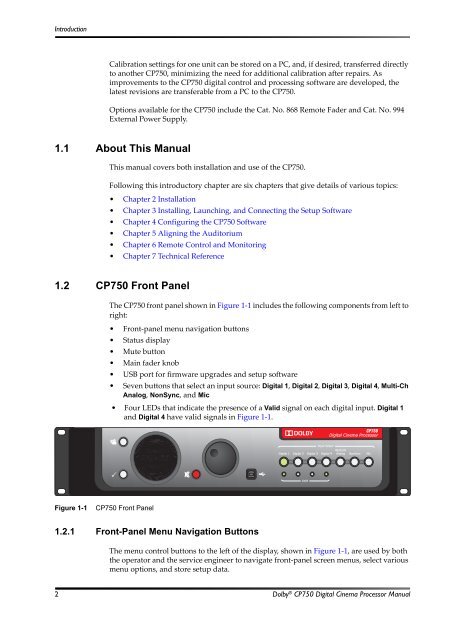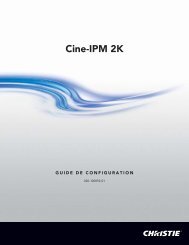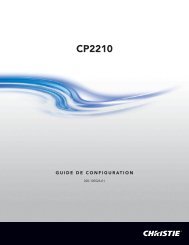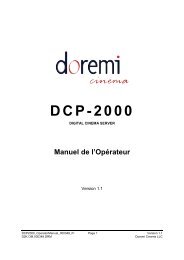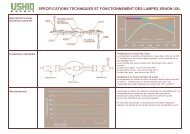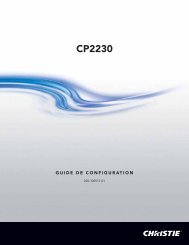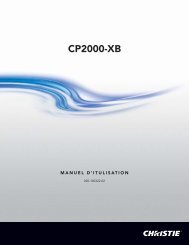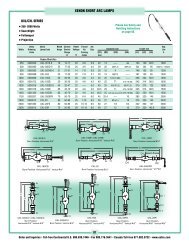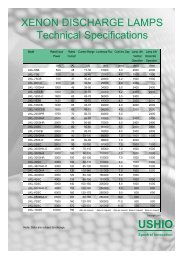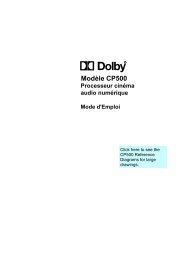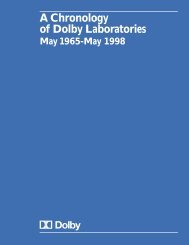Dolby CP750 Digital Cinema Processor Manual - Projectionniste.net
Dolby CP750 Digital Cinema Processor Manual - Projectionniste.net
Dolby CP750 Digital Cinema Processor Manual - Projectionniste.net
You also want an ePaper? Increase the reach of your titles
YUMPU automatically turns print PDFs into web optimized ePapers that Google loves.
Introduction<br />
Calibration settings for one unit can be stored on a PC, and, if desired, transferred directly<br />
to another <strong>CP750</strong>, minimizing the need for additional calibration after repairs. As<br />
improvements to the <strong>CP750</strong> digital control and processing software are developed, the<br />
latest revisions are transferable from a PC to the <strong>CP750</strong>.<br />
Options available for the <strong>CP750</strong> include the Cat. No. 868 Remote Fader and Cat. No. 994<br />
External Power Supply.<br />
1.1 About This <strong>Manual</strong><br />
This manual covers both installation and use of the <strong>CP750</strong>.<br />
Following this introductory chapter are six chapters that give details of various topics:<br />
• Chapter 2 Installation<br />
• Chapter 3 Installing, Launching, and Connecting the Setup Software<br />
• Chapter 4 Configuring the <strong>CP750</strong> Software<br />
• Chapter 5 Aligning the Auditorium<br />
• Chapter 6 Remote Control and Monitoring<br />
• Chapter 7 Technical Reference<br />
1.2 <strong>CP750</strong> Front Panel<br />
The <strong>CP750</strong> front panel shown in Figure 1‐1 includes the following components from left to<br />
right:<br />
• Front‐panel menu navigation buttons<br />
• Status display<br />
• Mute button<br />
• Main fader knob<br />
• USB port for firmware upgrades and setup software<br />
• Seven buttons that select an input source: <strong>Digital</strong> 1, <strong>Digital</strong> 2, <strong>Digital</strong> 3, <strong>Digital</strong> 4, Multi-Ch<br />
Analog, NonSync, and Mic<br />
• Four LEDs that indicate the presence of a Valid signal on each digital input. <strong>Digital</strong> 1<br />
and <strong>Digital</strong> 4 have valid signals in Figure 1‐1.<br />
Figure 1‐1<br />
<strong>CP750</strong><br />
<strong>Digital</strong> <strong>Cinema</strong> <strong>Processor</strong><br />
Input Select<br />
<strong>Digital</strong> 1 <strong>Digital</strong> 2 <strong>Digital</strong> 3 <strong>Digital</strong> 4<br />
Multi-Ch<br />
Analog NonSync Mic.<br />
<br />
Valid<br />
Figure 1-1<br />
<strong>CP750</strong> Front Panel<br />
1.2.1 Front-Panel Menu Navigation Buttons<br />
The menu control buttons to the left of the display, shown in Figure 1‐1, are used by both<br />
the operator and the service engineer to navigate front‐panel screen menus, select various<br />
menu options, and store setup data.<br />
2 <strong>Dolby</strong> ® <strong>CP750</strong> <strong>Digital</strong> <strong>Cinema</strong> <strong>Processor</strong> <strong>Manual</strong>