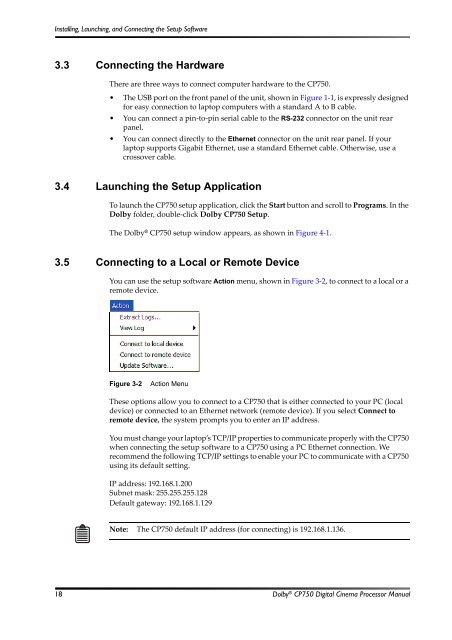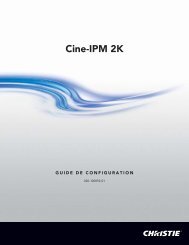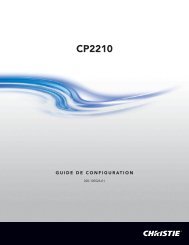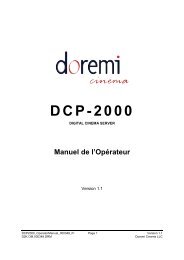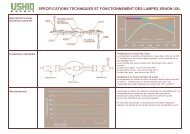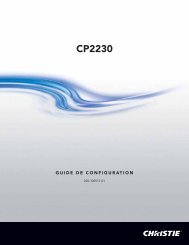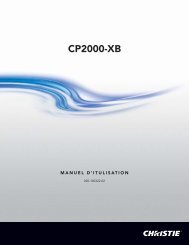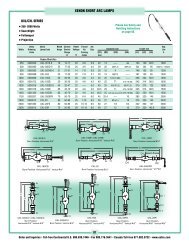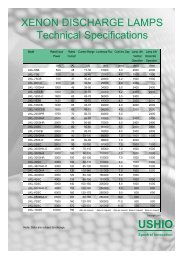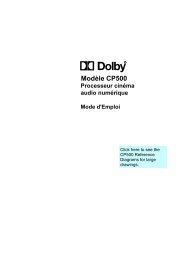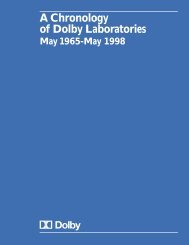Dolby CP750 Digital Cinema Processor Manual - Projectionniste.net
Dolby CP750 Digital Cinema Processor Manual - Projectionniste.net
Dolby CP750 Digital Cinema Processor Manual - Projectionniste.net
You also want an ePaper? Increase the reach of your titles
YUMPU automatically turns print PDFs into web optimized ePapers that Google loves.
Installing, Launching, and Connecting the Setup Software<br />
3.3 Connecting the Hardware<br />
There are three ways to connect computer hardware to the <strong>CP750</strong>.<br />
• The USB port on the front panel of the unit, shown in Figure 1‐1, is expressly designed<br />
for easy connection to laptop computers with a standard A to B cable.<br />
• You can connect a pin‐to‐pin serial cable to the RS-232 connector on the unit rear<br />
panel.<br />
• You can connect directly to the Ether<strong>net</strong> connector on the unit rear panel. If your<br />
laptop supports Gigabit Ether<strong>net</strong>, use a standard Ether<strong>net</strong> cable. Otherwise, use a<br />
crossover cable.<br />
3.4 Launching the Setup Application<br />
To launch the <strong>CP750</strong> setup application, click the Start button and scroll to Programs. In the<br />
<strong>Dolby</strong> folder, double‐click <strong>Dolby</strong> <strong>CP750</strong> Setup.<br />
The <strong>Dolby</strong> ® <strong>CP750</strong> setup window appears, as shown in Figure 4‐1.<br />
3.5 Connecting to a Local or Remote Device<br />
You can use the setup software Action menu, shown in Figure 3‐2, to connect to a local or a<br />
remote device.<br />
Figure 3‐2<br />
Figure 3-2<br />
Action Menu<br />
These options allow you to connect to a <strong>CP750</strong> that is either connected to your PC (local<br />
device) or connected to an Ether<strong>net</strong> <strong>net</strong>work (remote device). If you select Connect to<br />
remote device, the system prompts you to enter an IP address.<br />
You must change your laptop’s TCP/IP properties to communicate properly with the <strong>CP750</strong><br />
when connecting the setup software to a <strong>CP750</strong> using a PC Ether<strong>net</strong> connection. We<br />
recommend the following TCP/IP settings to enable your PC to communicate with a <strong>CP750</strong><br />
using its default setting.<br />
IP address: 192.168.1.200<br />
Sub<strong>net</strong> mask: 255.255.255.128<br />
Default gateway: 192.168.1.129<br />
Note: The <strong>CP750</strong> default IP address (for connecting) is 192.168.1.136.<br />
18 <strong>Dolby</strong> ® <strong>CP750</strong> <strong>Digital</strong> <strong>Cinema</strong> <strong>Processor</strong> <strong>Manual</strong>